Import an EZChrom or ChemStation method
You can create a CDS acquisition method by importing the instrument settings from an existing CDS OpenLab EZChrom Edition vA.04.07 or CDS OpenLab ChemStation Edition vC.01.07 method.
Click Method.
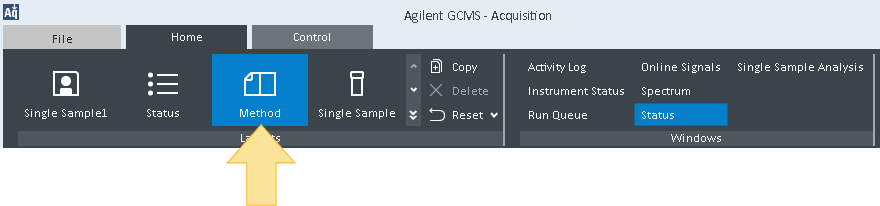
Select New Method from ChemStation or from EZChrom > Create new Acquisition Method by importing instrument settings from the ChemStation method or Create new Acquisition Method by importing instrument settings from the EZChrom method.
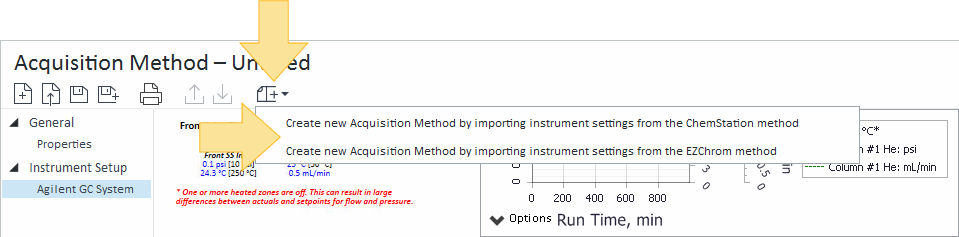
OR: Click File, and select New Method from ChemStation or New Method from EZChrom.
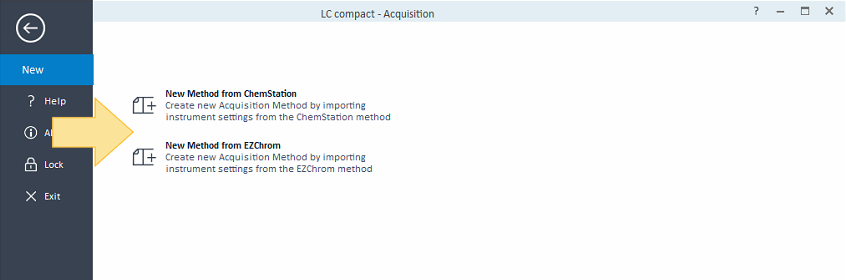
Select the ChemStation or EZChrom method to import, and click Open.

The Manual Resolution window opens displaying the hardware settings that were used in your imported method. To update the hardware settings for your CDS acquisition:
Enter the settings as required by your CDS method, and click Resolve.
OR:
Click Use Default Settings to reset the hardware you are using for your CDS acquisition to the factory default settings.
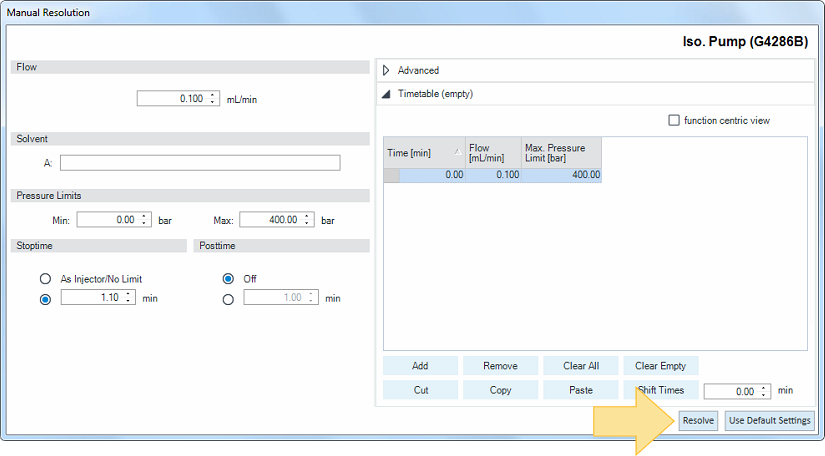
If you elected to Use Default Settings in any of the Manual Resolution windows, a message appears displaying which settings were reset to the factory default. Click OK.
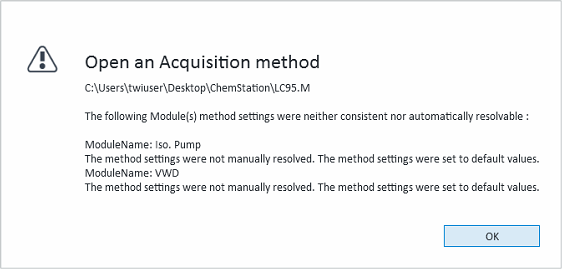
Click Method to see the new acquisition method that was created based on the imported method.
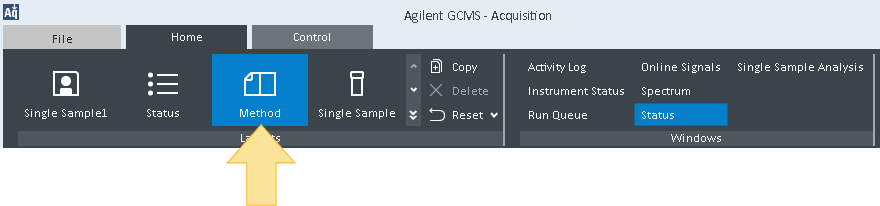
By default, the original EZChrom or ChemStation method file name is used for the CDS acquisition method. Click Save
 to save the method with the same name, or Save As
to save the method with the same name, or Save As  to save it with a new name.
to save it with a new name.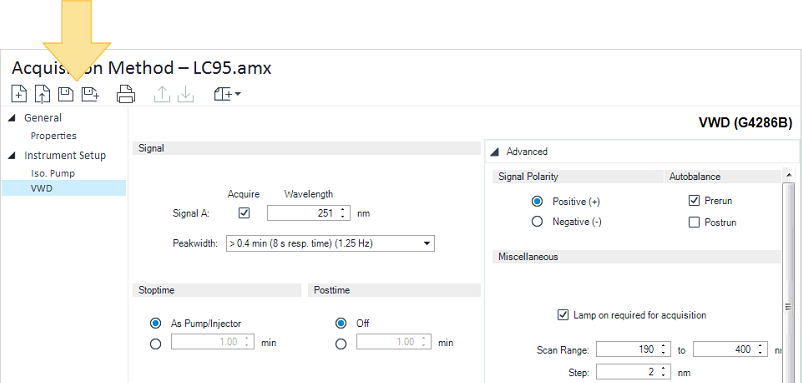
base-id: 12674921099
id: 12674921099