Change a user's password options
Click Administration > Users.
Select a user and click Edit User.
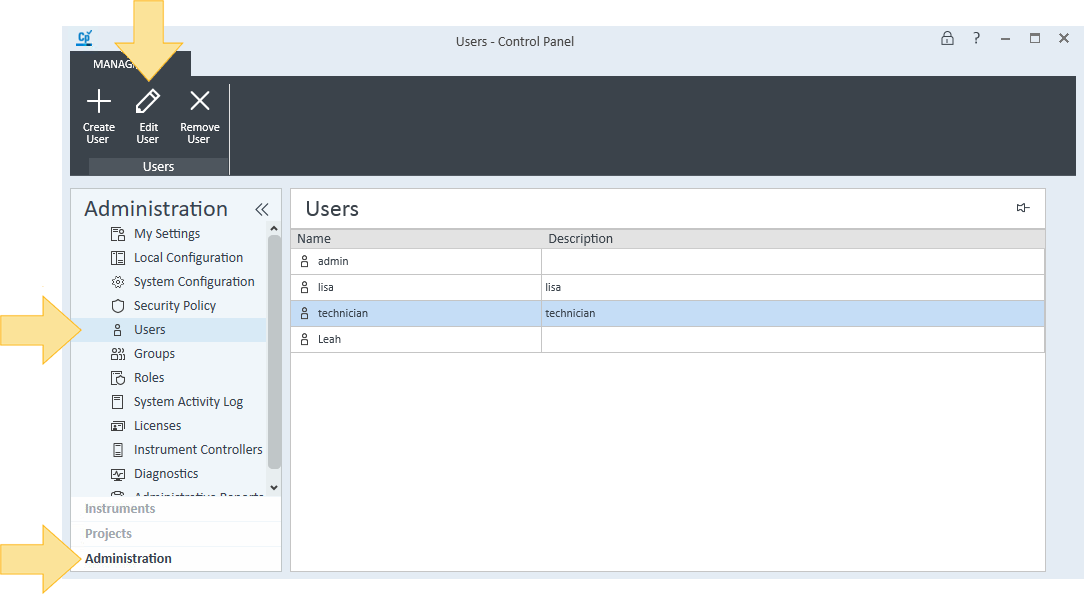
On the General tab, select Change password, enter the new Password, and Confirm password.
Select password options:
To require the user to create a new password the next time they log on, select User must change password at next logon.
To prevent the user from changing the password assigned here, select User cannot change password.
To set the password to never expire, select Password never expires.
Click OK.
See Also
base-id: 12238498059
id: 12238498059