Set the authentication provider and data storage system
Set system settings for the authentication provider and data storage
Click Administration > System Configuration > Edit System Settings.
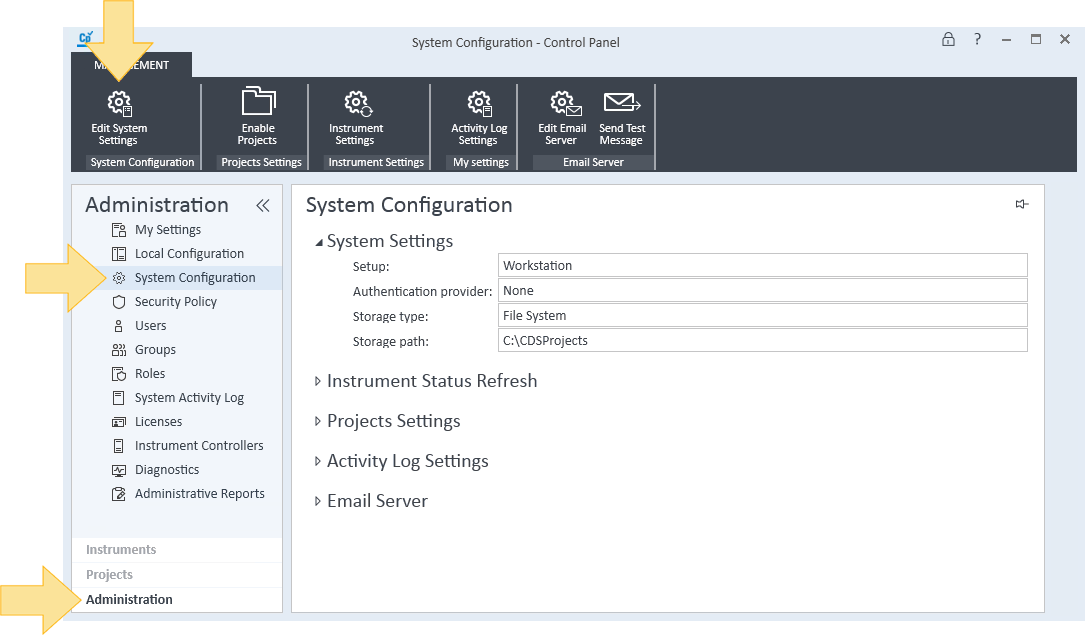
Choose an authentication provider from the list.
Keep current configuration – Keep the currently selected authentication provider.
None – Use the Control Panel without user authentication. No security is enforced. Do not select None if you are using Content Management as your storage mode. Content Management requires an authentication provider.
If you select None, the following options will not appear in the Administration pane: My Settings, Security Policy, Users, Groups, and Roles.Internal – The Control Panel's internal database stores users and passwords.
Windows Domain – The Control Panel uses a Windows domain to authenticate users and passwords. Select this to enable Single Sign On.
Choose a storage type from the list. The selections listed depend on your system set up.
Keep current configuration – Keep the currently selected storage type.
File System – Files are stored on the local computer. This storage type is only available for workstation configurations.
Network Location – Files are stored on the network. This option is not available for OpenLab CDS.
Secure Storage – Files are stored in the secure storage content management.
ECM - Files are stored in the ECM program.
Click Next.
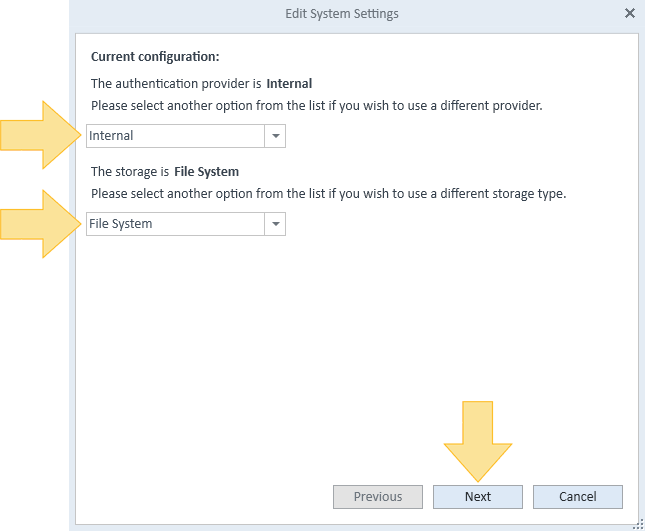
Continue the configuration based on your authentication provider.
Enter or browse for the folder that will be used for storing your projects and click Next.
Review your settings and click Apply.
Click OK. The program will restart.
Configuration based on your authentication provider
Keep current configuration:
If you selected Keep current configuration for both your authentication provider and your storage type, no changes will be made. Click Cancel.
None:
If you selected Keep current configuration for your storage type, click Apply. Otherwise, see Step 6 above.
Internal:
Click Create Account.
Enter a Name, Full Name, Password, and Confirm password.
Click OK, and then click Next.
Windows Domain:
If your system is not part of the domain, select Use domain user to query information (user must have rights to obtain user and group information from the domain).
Enter a Domain, User, and Password, and click Select Account.
Enter search criteria and click Search to view a list of users.
Select a user, click OK, and then click Next.
If you selected a storage type other than Content Management, see Step 6 above. If you selected Content Management as your storage type:
Enter the URL for the server that hosts the OpenLab Server and click Activate.
If a success message is shown, click OK to confirm. If activation fails, repeat this procedure after you, verify URL, restart the AlfrescoTomcat service, check the firewall, and check for port conflicts (port 80 must be open).
ECM:
Enter the following information:
ECM server URL
ECM user name
ECM password
ECM account
ECM domain
If your system is not part of the domain, select Use domain user to query domain information (user must have rights to obtain user and group information from the domain), and enter a Domain, User, and Password.
Click Select Account.
Enter search criteria and click Search to view a list of users.
Select a user, click OK, and then click Next.
Review your settings and click Apply.
Log into ECM and change roles to include OpenLab CDS privileges. Include the ECM privilege CDSPRIV. See the ECM Help for more information on privileges.
base-id: 12238199947
id: 12238199947