Set privileges for an instrument, an instrument location, a project, or a project group
By default, privilege settings are automatically inherited from the object under which it was created. To change the privileges for a specific instrument, instrument location, project, or project group, use Edit Privileges.
Users with certain privileges will always be able to view instruments and locations even if they have been denied access to the project, location, or instrument. See Roles for more information.
If a user is actively using a project or role while settings are modified, these changes will apply the next time the user logs in.
Edit Privileges is only active if you have administrative privileges.
Click Projects or Instruments and select the project, project group, instrument, or instrument location where you want to change the privileges.
Click Edit Privileges.
To change the privileges from the parent settings:
Clear Inherit permissions from parent.
In the dialog box, click Yes to include the parent privileges or No to delete all the parent privileges.
If you do not inherit permissions from the parent settings, you have the following options.
Add a user or group
Click Add User or Group.
Enter a search term and click Search to view a list of all users and groups.
Select the user or group from the search results and click Add.
Remove a user or group
Under Assigned Users and Groups, select the user or group you want to remove.
Click Remove User or Group.
Add a role
Under Assigned Users and Groups, select the user or group whose role you want to update.
Click Add Role.
Select the role and click OK.
Remove a role
Under Assigned Users and Groups, select the user or group whose role you want to remove.
Select the role you want to remove and click Remove Role.
Click OK.
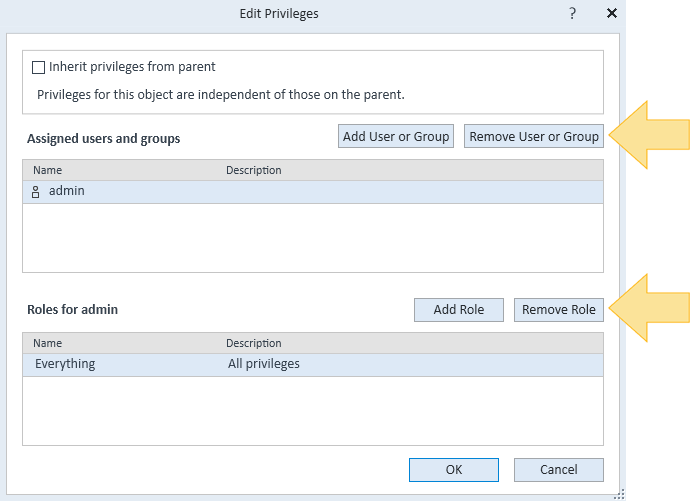
base-id: 12236551179
id: 12236551179