Set signature levels
Set signature levels for projects to restrict the ability of users to revoke electronic signatures on a data file. A user may only revoke the electronic signature of the data file if no one with a higher signing authority has signed it.
For systems that have specifically attributed Authorship to an artifact (method, data, result), it is possible to assign specific signature actions to the Author role as part of the signature workflow. For systems that do not specifically attribute Authorship and attempt to assign the Author role, any actions or restrictions will not apply.
Click Projects and select the project.
Click Edit Signature Settings.
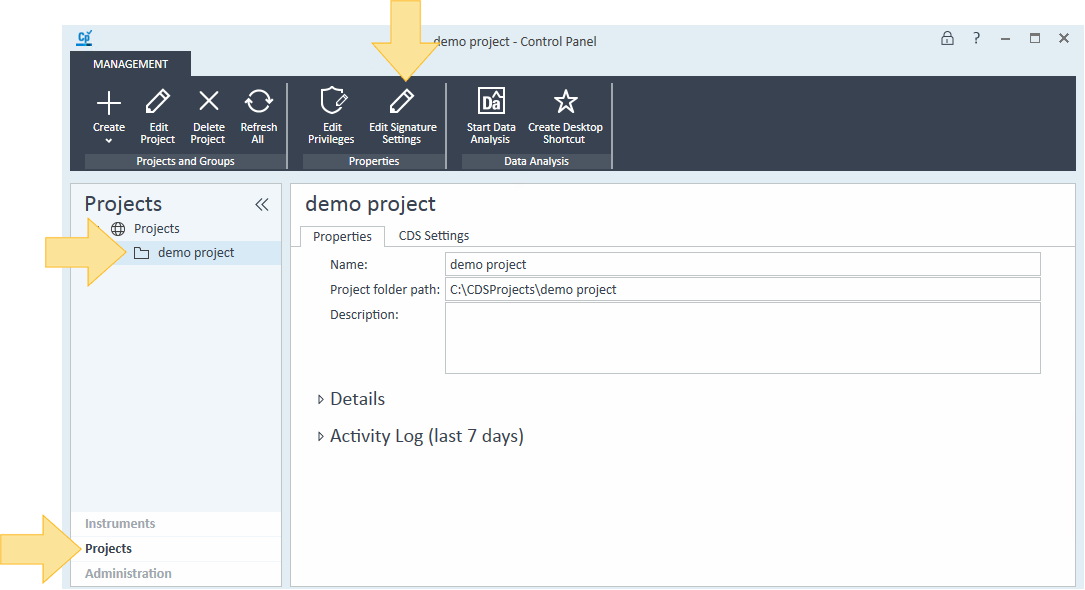
Choose the highest signature level you require for your project from the list.
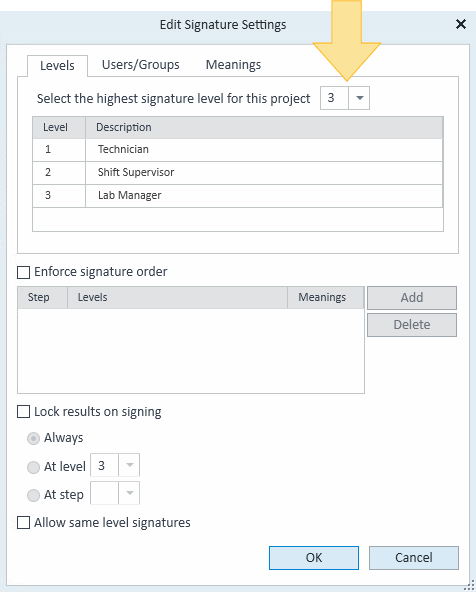
To enforce a defined order of signatures for the project, select Enforce signature order.
Click Add.
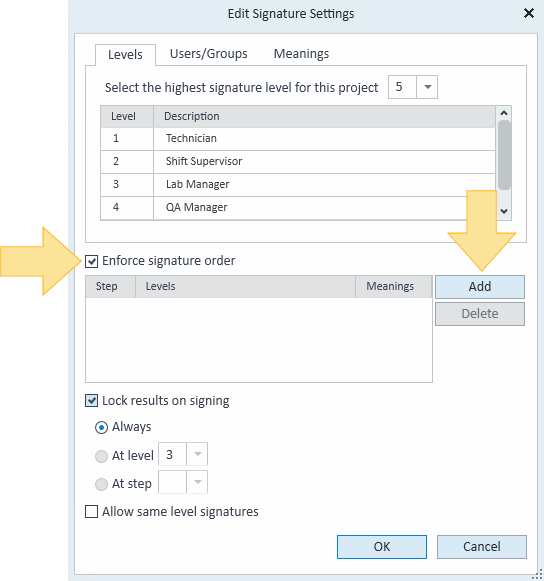
Select the signature Level and Meaning for each added step. Multiple signature levels can be added to each step.
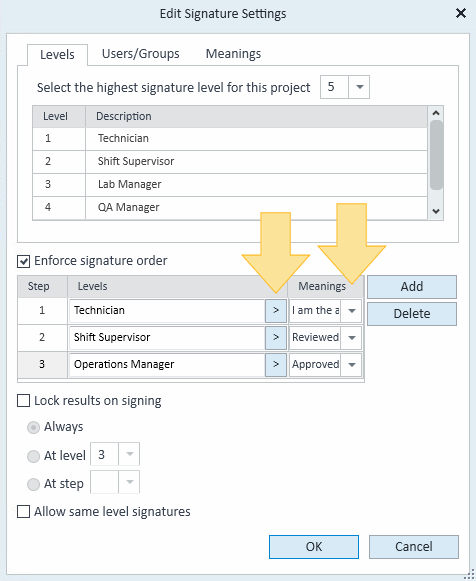
Select Lock results on signing to prevent results from being modified when they are signed after a specific step or level.
Select Allow same level signatures to allow other users to sign at the same signature level.
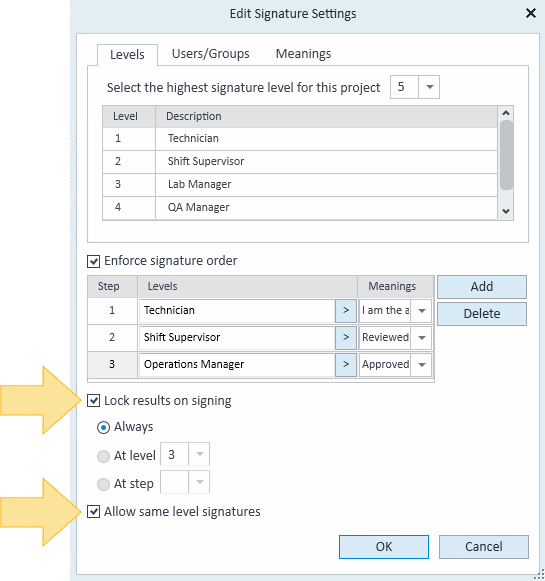
Click the Users/Groups tab.
Double-click an entry under Level to open a drop-down list, and select the signature level to assign to the user or group.
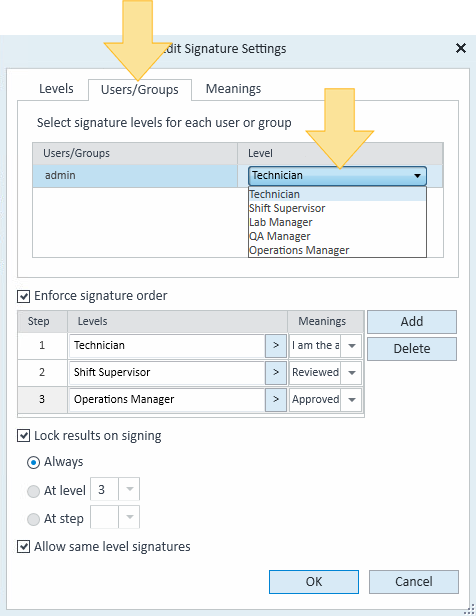
Click the Meanings tab.
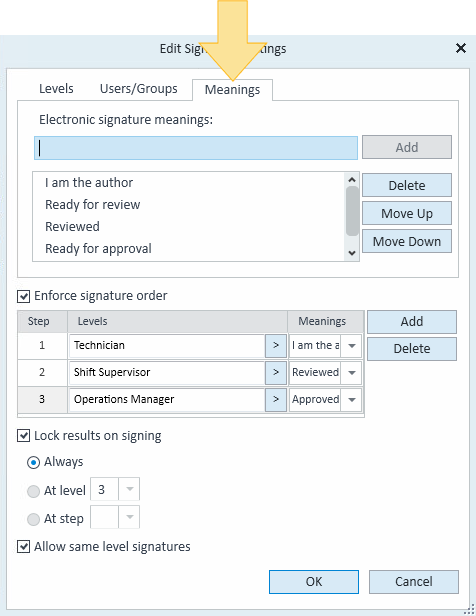
If necessary, type a new Electronic signature reason and click Add. Reasons can be deleted and moved up or down in the list.
Click OK.
base-id: 12236910475
id: 12236910475