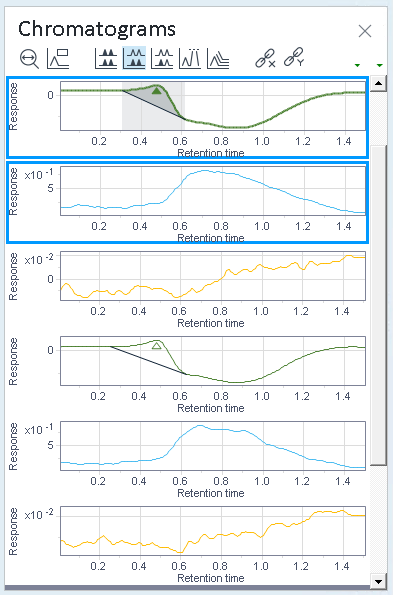Review details on a specific location
From an injection, several fractions can be taken, and each of the fractions is collected in a specific location. A location may contain one or more fractions.
To show details on a specific location, move the mouse over the location in the Sample Container window.
To get more information on the relevant injections, double-click a location in the Sample Container window.
To show the fraction results of all highlighted injections, pin the highlighted injections. Sort the fraction results by location for a better overview.
The tooltip includes details such as the trigger reason, collected volume, number of fractions, and sample name or names from which the fractions have been collected.
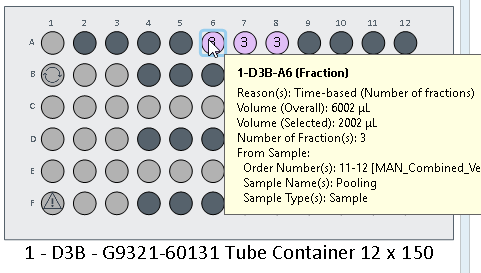
As a result, all injections that contributed to the fractions in this location are selected in the injection tree. The focused injection is shown with a darker blue highlighting, other selected injections have a lighter blue color. For example:
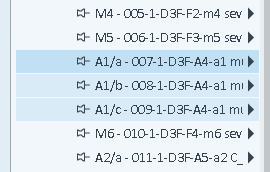
If you have not pinned any other injections, the Fraction Results window displays by default only the fractions from the focused injection, that is, the one with a darker blue highlighting.
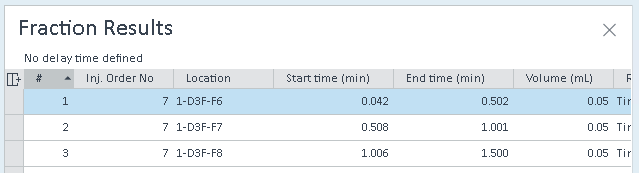
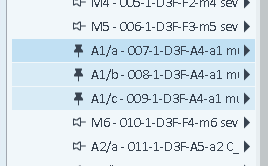
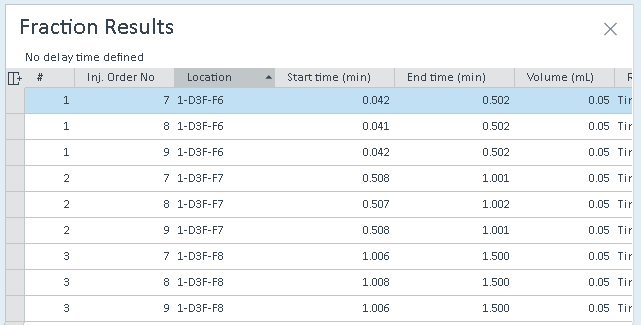
All pinned injections are shown in the Chromatograms window. While using pins, the focused injection is highlighted with a blue border.