Compare different sets of integration parameters
The Integration Optimizer allows you to create up to nine snapshots while tuning the integration parameters. By switching between the snapshots you can easily compare the effect of the recorded settings.

Take a new snapshot
To
take a new snapshot, click
![]() .
.
Save snapshot
If you modified the integration parameters of a specific snapshot, an asterisk (*) is shown next to the snapshot name as long as you did not save it.
To save modified integration parameters to an existing snapshot, click
 .
.Alternatively, press CTRL + Shift + 1..9.
A new snapshot is saved with the given number. If you have not yet created all snapshots up to this number, the new snapshot is created with the highest unused number.
Switch between snapshots
To switch between different snapshots, select the snapshot from the drop-down list.
or Press CTRL + 0..9. Use the number keys from the top row of your keyboard - do not use the numeric pad.
The snapshot #0 always contains your initial parameters.
Delete a snapshot
To delete a snapshot, open the drop-down list, then click
![]() .
.
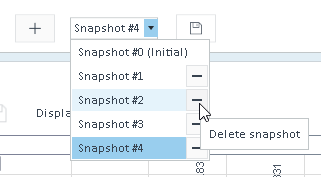
When you restart the wizard via the Restart Wizard button in step 3, all snapshots are automatically deleted. With Update Method, the snapshots persist. |
Compare results of different integrators
Save a snapshot.
Click Previous to return to the Characterize Chromatogram page.
Select a different integrator.
Click Next to continue on the Integration and Tuning page.
Take a new snapshot.
Switch between snapshots to compare the results.