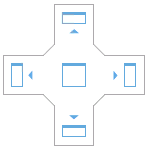Show or hide the windows
Hide a window
To hide a window, simply click the cross at the top right of the window. Alternatively, you can click the button corresponding to this window in the Windows ribbon group.
Show a window
To show a window, click the button corresponding to this window in the Windows ribbon group.
If a window is available, depends on what type of data is loaded, and on the selected layout. For example, the Sample Purity Results window is only available if you load MS data and use the Chromatograms layout.
To display a tabbed window, find the window where the required tab is shown, and select that tab.
Resize a window
Point the mouse between two windows.
When the pointer becomes a double-headed arrow, drag the pointer to move the split line.
Modify the position of a window
Grab the window heading and move it to a new position.
If you want to move a tabbed window, grabbing the window heading will move the entire window including all tabs. To move individual tabs out of a window, you must grab the tab label. |
As soon as you move the window, the possible new positions are indicated by arrows.
You can also drag the window to a location independent of the arrows. The window is then floating in front of the other windows. You can also move floating windows to a second monitor.