Review the audit trail
Prerequisites
To be able to carry out the procedure as described, you need the privilege Audit Trail > Review audit trail. Privileges are configured in the Control Panel.
To review:
Save the data for which you want to review the audit trail.
In the Audit Trail window, click
 to show the Detail
view.
to show the Detail
view.Review all new entries. If required, scroll down until you have seen the last new entry at the bottom of the list.
Click Review.
The Review button is active only after you have scrolled down to the last new entry.
Confirm your settings.
Save your data.
You can only review audit trails for saved objects.
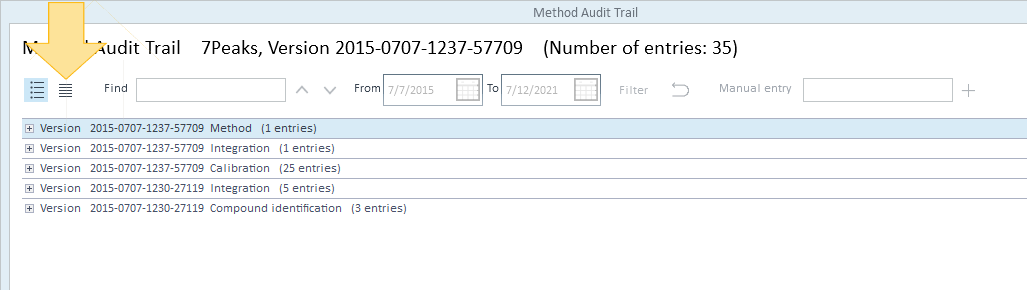
As long as an audit trail has not been reviewed, the entries are shown with a purple background. Reviewed entries are shown with a gray background.
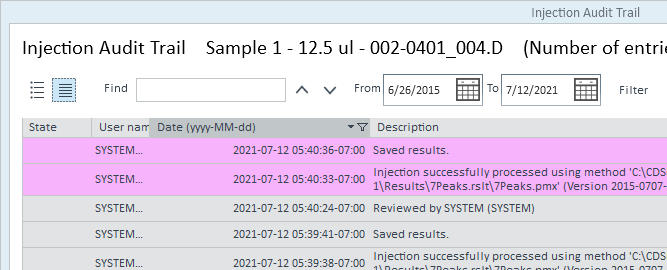
If there are still unsaved entries
(white background, pencil symbol
![]() ), you
must save your data first.
), you
must save your data first.
The reviewed entries change their background color from purple to gray.
A new entry is added to the audit trail, documenting that it has been reviewed. This review event is not saved yet with the data. It still has a white background.
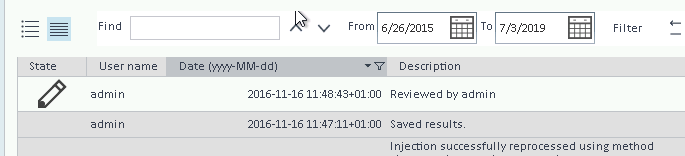
Once you save your data, the changed audit trail will be saved along with it. One more purple entry about saving the data will be added to the audit trail. Do not review this entry again.
You can now print or export the audit trail.