Add a custom baseline
To preview the new custom baseline, click
 in the toolbar.
in the toolbar.Move the mouse over the lines, and drag them to the required start and end position.
EZChrom integrator: One Manual baseline event is added, with start time and stop time corresponding to the selected section.
-
ChemStation integrator: A total of three events are added.
One Set low baseline from range is added where the selected section begins.
One Set low baseline from range and one Use baseline from range are added where the selected section ends.
To save the new custom baseline, click
 next to the
Add custom baseline icon in the
toolbar.
next to the
Add custom baseline icon in the
toolbar.Check the new integration events that you have created for the section. If timed events are not displayed, click
 to show them.
to show them.ChemStation integrator only: Consider adjusting the values of the Set low baseline from range events.
Use the integration events table in step 3
or
Keep the [CTRL] key pressed while moving the mouse over an existing integration event. When the command hint Click to Edit Value is shown, click the timed integration event, and provide the new value.
To adjust the section after saving it, edit the corresponding integration events.
The following figures show a typical baseline for individual peaks, versus a long-range baseline that encompasses numerous coeluded peaks.
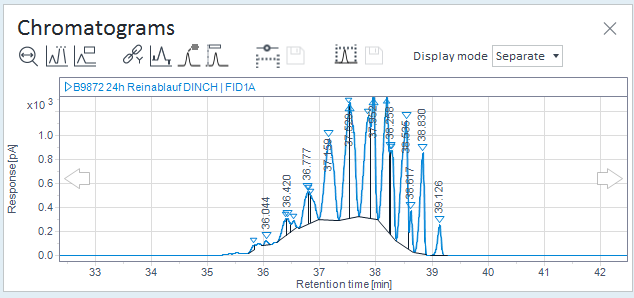
Example: Chromatogram without custom baseline
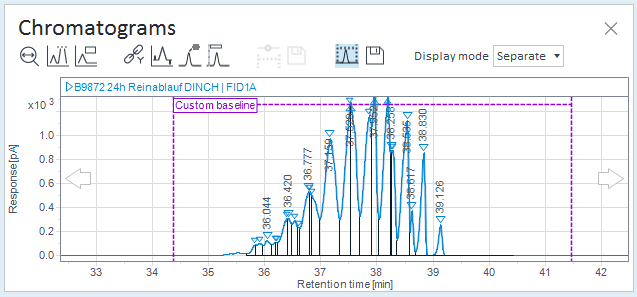
Example: Chromatogram with custom baseline
Make sure that you start and stop the custom baseline in a section where no peaks are expected. If the start or end position is located within a peak, that peak may be cut off.
To check the new timed integration events that you create for the
section, click
![]() . The timed events are then
visible in the chromatogram. The type of event depends on the integrator that
you selected in step 1:
. The timed events are then
visible in the chromatogram. The type of event depends on the integrator that
you selected in step 1:
or To discard the changes, click
![]() without saving the changes
first.
without saving the changes
first.
The value of the Set low baseline from range event is the time interval around the event time. It is used for statistics on baseline points. If peaks partially intrude into this interval, consider reducing the value. Reducing the value may improve the reproducibility in other chromatograms.
To edit a value:
If you use the ChemStation integrator, make sure that you edit both events at the end of the section, Set low baseline from range and Use baseline from range.