Lock or unlock a result set
If you want to protect a result set from being changed, you can lock it. Only users with the privilege to unlock can edit the result set then.
In locked result sets, you cannot change anything that would influence the results. You can, however, review it, sign it, or generate reports of the data.
The Lock/Unlock feature is only supported for result sets, not for single samples. |
Lock a result set
Prerequisites
To be able to carry out the procedure as described, you need the privileges Project Management > Edit content of project, Lock > Lock Results, and Lock > Unlock Results. Privileges are configured in the Control Panel.
Select one of the injections in the relevant result set.
In the Audit/E-Sign ribbon tab, click Lock
 .
.
The result set and all linked processing methods are automatically saved. In the injection tree, the Locked status icon is shown for the result set.
For the locked result set, only the latest version can be loaded (see Load previous result set version).
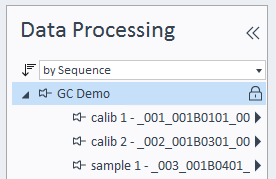
Unlock a locked result set
Prerequisites
If results are automatically locked with the signature of a specific level: Your signature level must be equal to or higher than the one of the corresponding signer. With an insufficient signature level, the Unlock button will be inactive.
If results are automatically locked with any signature: First revoke the signatures.
Auto-locking options are set per project in the Control Panel.
Select one of the injections in the relevant result set.
In the Audit/E-Sign ribbon tab, click Unlock
 .
.