Nodes in CustomToolsConfiguration.xml
The example CustomToolsConfiguration.xml contains the following information:
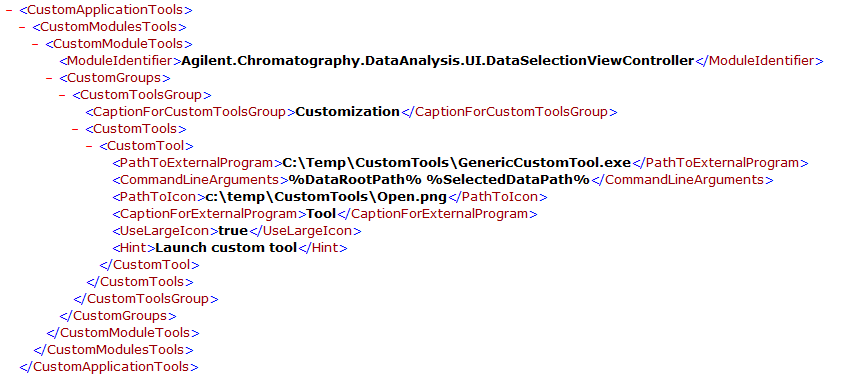
The ModuleIdentifier node describes which view the new ribbon group is added to. The following values are allowed:
-
Agilent.Chromatography.DataAnalysis.UI.DataSelectionViewController: The ribbon group is added to the Data Selection view (current example).
-
Agilent.Chromatography.DataAnalysis.UI.DataAnalysisViewController: The ribbon group is added to the Data Processing view.
The CaptionForCustomToolsGroup node describes the name of the new ribbon group (Customization in the current example).
The PathToIcon node describes the path and name of the ribbon icon picture (Open.png in the current example).
The CaptionForExternalProgram node describes the name of the new ribbon icon (Tool in the current example).
The Hint node describes the tooltip that is displayed when hovering with the mouse pointer over the new icon (Launch custom tool in the current example).
This results in the following ribbon group with one icon for the example:
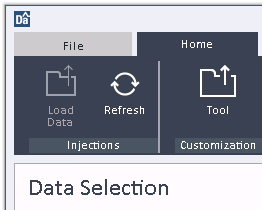
The PathToExternalProgram node determines the path and name of the external program to be launched when pressing the icon. In the example we use the generic tool mentioned in the previous chapter. If the program is not available at the indicated location, the icon will be grayed out.
The customization tool is also able to hand over certain parameters to the external program to be launched. These are specified in the CommandLineArguments node. The following parameters are available:
-
%DataRootPath%: The data path of the current project
%SelectedDataPath%: The path of the currently loaded injection
When selecting a data set in Data Selection view and using the current example ribbon elements, the results in the generic tool may look like this:
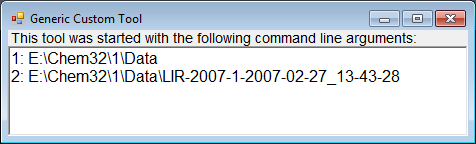
By repeating the CustomTool node, it is possible to add several icons into one ribbon group. In this case, it might be useful to switch to small icons by specifying the value false in the UseLargeIcon node:
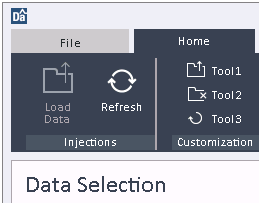
By repeating the CustomToolsGroup node, it is possible to add several ribbon groups.
By repeating the CustomModuleTools node, it is possible to add ribbon groups to both the Data Selection and the Data Processing views.