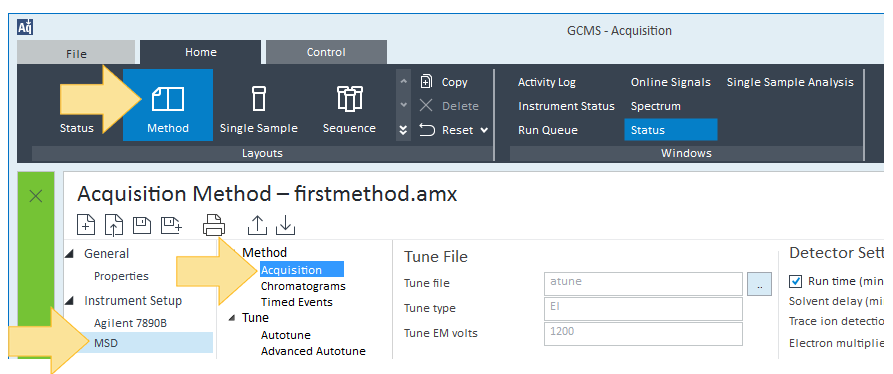Method Acquisition UI
This window displays the instrument parameters for the currently loaded method, that define the signals to record during the run. To access this window click Method>Instrument Setup>MSD>Method >Acquisition.
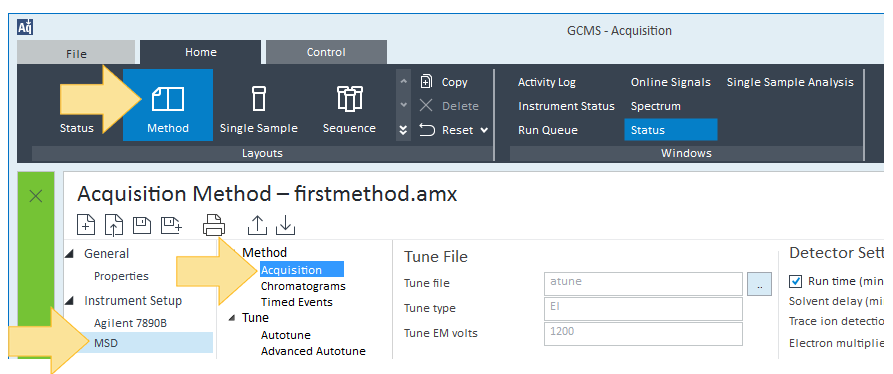
Select a parameter group for more information:
Tune File
Detector Settings
Acquisition type
Time Segment area
Scan Time Segments
SIM Time Segments
SIM Table
| Tune File group |
|
Tune File
|
Displays the current tune file selected for the method. Click  to display the Tune File Selection, allowing you to select the appropriate tune file for your method. to display the Tune File Selection, allowing you to select the appropriate tune file for your method.
|
|
Tune type
|
Displays EI for Electron Ionization, CI for Chemical Ionization
|
|
Tune EM volts
|
Displays the EMV setting configured when the tune file was obtained. This is a read only field obtained from the method's tune file.
|
|
Source temperature (C)
|
Displays the MS Source setpoint value used during the method's tune and the current temperature for the instrument's MS Source. Click  to send the MS Source and MS Quad temperature setpoints to the instrument for immediate control of these setpoint values. to send the MS Source and MS Quad temperature setpoints to the instrument for immediate control of these setpoint values.
|
|
Quad temperature (C)
|
Displays the MS Quad setpoint value used during the method's tune and the current temperature for the instrument's MS Quad. Click  to send the MS Source and MS Quad temperature setpoints to the instrument for immediate control of these setpoint values. to send the MS Source and MS Quad temperature setpoints to the instrument for immediate control of these setpoint values.
|
| Detector Settings group |
|
Run time (min)
|
Depending on your Instrument Configuration, the Run Time checkbox has the following effects.
MS only - When the acquisition instrument is configured as an MS only instrument:
- If the box is checked, the run time will be the time specified here. This is the time span during which MS data is acquired. MS data is not collected during the solvent delay. If a GC is configured, its run time is used.
- If this box is unchecked, the run time will be 999.99 minutes. We advise against using this mode. It is better to set the run time explicitly.
GCMS configuration - When the acquisition instrument is configured as a GCMS instrument:
- If the box is unchecked, the run time is set by the GC oven program. The MS will stop acquiring data when the GC oven program finishes. This is the most common mode of operation.
- If the box is checked and the run time is shorter than the GC oven program, the run time is set by the GC oven program. The MS will stop acquiring data before the oven program finishes.
- If the box is checked and the run time is longer than the GC oven program, the run time is set by the GC oven program. The longer MS run time will not take effect. We advise against using this mode. If a longer time is desired, the GC oven program should be modified.
|
|
Solvent delay (min)
|
The solvent delay is the time in minutes after the start of the run when the mass spectrometer is turned on.
|
|
Trace ion detection
|
Select this checkbox to set Trace Ion Detection ON or OFF for an individual method. When ON, Trace Ion Detection will be reported in Print Method.
|
|
Electron multiplier (EM) mode
|
Select Gain factor, Delta EM volts, or EM volts.
The Gain factor is the default and also the recommended EM mode. Delta EM volts is not recommended for most applications.
|
|
Gain factor
|
This is the recommended EM mode.
If Gain factor is selected in the EM mode drop-down list, the Gain factor can be specified here. This parameter can be overridden by a value entered in a SIM Time Segment. For a Scan only acquisition, this parameter can be overridden by a timed event.
|
|
Delta EM volts
|
If Delta EM volts is selected in the EM mode drop-down list, the relative voltage can be specified here. This parameter can be overridden by a value entered in a SIM Time Segment. For a Scan only acquisition, this parameter can be overridden by a timed event.
|
|
EM volts
|
If EM volts is selected, the absolute voltage can be specified here. This parameter can be overridden by a value entered in a SIM Time Segment. For a Scan only acquisition, this parameter can be overridden by a timed event.
|
|
Applied EM volts
|
A read only field that displays the electron multiplier voltage reading of the detector.
|
|
EM saver
|
To use, select EM saver and then select a Limit. This feature is only available in SIM mode.
|
|
Limit
|
Select a Limit for a compound's maximum EM counts allowed during the specified dwell period. Select this limit from the drop-down list or enter a custom value. Available only in SIM mode when EM saver is selected.
|
|
Acquisition Type
|
|
Scan
|
For a scan only acquisition, select Scan from the dropdown menu and specify the scan time segment(s) in the Scan Time Segments tab.
|
|
SIM
|
For a SIM only acquisition, select SIM from the dropdown menu and specify the SIM Time Segment(s) in the SIM Time Segments tab. For each time segment entered in a SIM Time Segments tab, select the SIM Table and specify each ion to acquire during that time.
|
|
SIM and Scan
|
To acquire a mix of all ions contained within a mass range along with ions of a specific value, select SIM and Scan from the dropdown menu and specify both Scan Time Segment(s) as well as SIM Time Segment(s). For each time segment entered in a SIM Time Segments tab, select the SIM Table and specify each ion to acquire during that time.
|
Time Segments
|
|
The Scan Time Segments tab and the SIM Time Segments tab are used to specify MS parameters that can change during the run.
Enter time segments for the run when the Acquisition type is set to Scan (Centroid), SIM and Scan. Rows can be added, deleted, cut, copied, or pasted by clicking a Time Segment icon.
|
There are maximum of three scan time segments allowed.
Scan Time Segments tab
|
|
Time (min)
|
The start time for the current time segment. This time segment ends at the start of the next time segment or the end of the run for the last time segment.
|
|
Start mass (m/z)
|
Enter the start of the scan range in m/z.
The valid range for scans on a 5977C MSD is 0.6 m/z to 1091 m/z. The valid range for scans on the 5975, 5977A, and 5977B MSDs is 1.6 m/z to 1050 m/z.
|
|
End mass (m/z)
|
Enter the end of the scan range in m/z.
|
|
Threshold
|
Abundance values below this entered threshold value are not recognized as ions.
|
|
Scan speed
|
Select the scan speed in u/sec for this time segment from the drop down menu. The bracketed value represents the number of sample points obtained in a single scan.
|
|
Frequency (scans/s)
|
The number of scans per cycle calculated from the cycle time. When operating the MSD in combined SIM/Scan mode this value does not apply. The SIM/Scan Combined Cycle Frequency must be calculated.
The calculated cycle time in ms and the Frequency in scan/sec are intended to indicate approximate acquisition behavior to assist in the development of an analytical method.
|
|
Cycle time (ms)
|
The time in ms for all ions in the specified range to be scanned one time. This is calculated from the scan speed, mass range, and step size.
|
|
Step size (m/z)
|
The mass increment in m/z between each abundance reading over the specified mass range. For example, with a mass range of 500 and a step size of 0.1 m/z, 5000 steps or abundance readings are required to complete a single scan.
|
The maximum number of SIM time segments allowed is one hundred.
SIM Time Segments tab
|
|
Time (min)
|
The start time for the current time segment. This time segment ends at the start of the next time segment or the end of the run for the last time segment.
|
|
Compound group
|
Enter a descriptive name for the ion group in this time segment.
|
|
Ion count
|
A read only value indicating the number of SIM ions defined for this time segment. These ions are specified in the SIM Table.
|
|
Dwell (ms)
|
The sum of all dwell values for each ion specified for this time segment. A single ion's dwell value is the time during the scan when ions are counted to obtain an abundance value.
|
|
Cycle time (ms)
|
The time in ms for all ions in the specified range to be scanned one time. This is calculated from the scan speed, mass range, and step size.
|
|
Resolution
|
Select Hi or Lo resolution from the drop-down menu. The resolution specifies the low mass resolution. Lo specifies a peak width of 0.7-0.9 amu; the increased peak width increases sensitivity with little loss in specificity. Hi specifies the peak width from the tune file (usually 0.5 amu).
|
|
Gain factor
|
If Gain Factor is specified in the Detector Setting group above, it can be specified by time segment here. The value input here overrides the value specified in the Detector Setting group.
|
|
EM volts
|
If EM volts is specified in the Detector Setting section above, the absolute EM volts can be specified by time segment here. The value input here overrides the value specified in the Detector Setting section.
|
|
Delta EM volts
|
If Delta EM volts is specified in the Detector Setting group above, it can be specified by time segment here. The value input here overrides the value specified in the Detector Setting group.
|
|
Applied EM volts
|
Automatically populated based on EM mode and the value entered in the Gain factor, Delta EM volts, or EM volts column.
|
You can enter up to 60 ions for each SIM time segment in the SIM ion table. The SIM table can be sorted by m/z or Label.
SIM ion table
|
|
Compound name
|
Enter a compound name for the SIM ion.
Labels entered here are shown as Compound Names in data analysis. Enter labels for isomers as compound names separated by an ampersand symbol under the same SIM ion. In data analysis, each isomer will have its own compound entry in the method.
|
|
Mass (m/z)
|
Enter the ion mass in m/z
|
|
Dwell
|
Enter the length of time for the detector to count these ions.
|
|
Plot ion
|
Select to plot this ion in the chromatogram real time plot window during the run.
|