Switch Filament
When a filament burns out, you can switch to an installed spare filament, and autotune the instrument using this procedure. This procedure is not applicable when a source, for example a CI source, does not have a usable spare filament installed.
To perform this procedure from the dashboard, the instrument must not be locked for tune control.
-
Load a method specifying the tune file that uses the bad filament.
- Verify the MSD is idle, that is, it is not locked for tuning.
- Select Instrument Status > Dashboard.
- On the MSD panel, right-click and select Switch Filament.
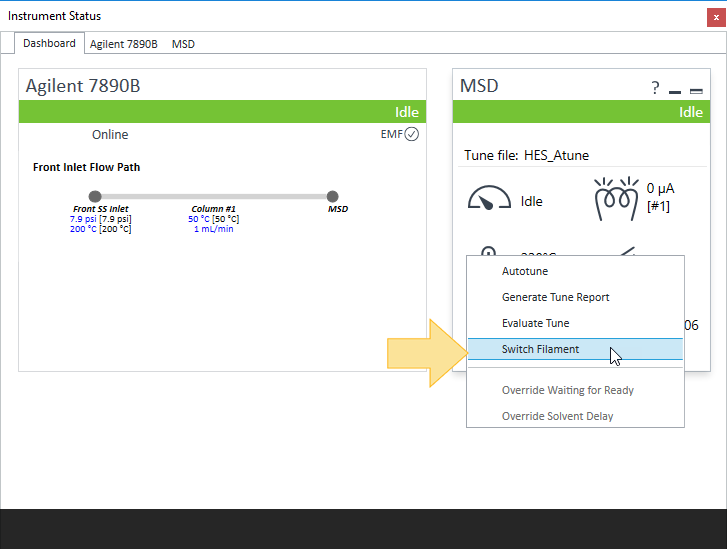
- You are prompted "Do you want to start Autotune after switching the filament?" Select Yes, No, or Cancel to continue.
- Yes - Switches to the spare filament and starts an autotune.
- No - Switches to the spare filament only.
For optimum instrument performance, Agilent recommends always running an autotune after switching filaments. Running an autotune also ensures that a complete PDF tune report will accompany subsequent data acquisition files instead of a report that only shows the tune parameters.
If you selected Yes, the autotune runs and an autotune report is opened at the end of the run.
- Examine the report, you are prompted to save the autotune file before the system releases tune control.
- Click Yes to save the autotune file and release tune control or No to release tune control without saving the tune file. Once saved, all methods that use this tune file will now use the working filament.
If other methods specify different tune files that use the bad filament, those tune files must also be updated to use the correct filament, as described above.