Add spectrum to library
Preparations
|
In the ribbon, select the Spectra Library Search layout.
If the spectrum you want to add is not available yet, extract it first, and show it in the UV Spectrum window.
Alternatively, find the required spectrum in the Isoabsorbance Plot window.
Click Add spectrum to library.
In the UV Spectrum window, use the floating menu:
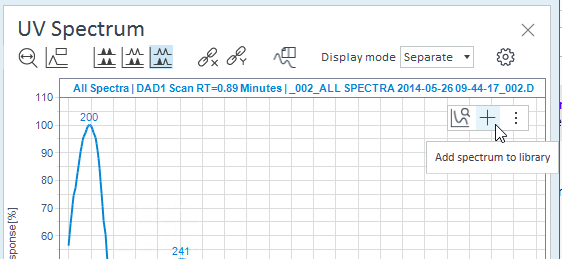
In the Isoabsorbance Plot window, use the context menu.
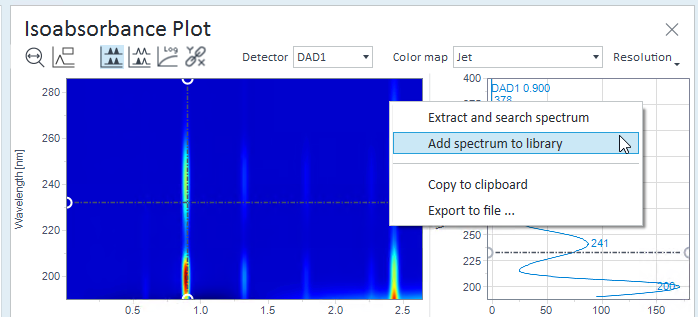
In the Add spectrum to library dialog, provide the following information:
Library: Library to which you want to add the spectrum.
Compound name: Mandatory. Name of the compound associated with this spectrum. When you start typing, matching compounds that already exist in the Library Manager are suggested.
Spectrum name: Optional. Name for this individual spectrum.
Spectrum RT (min): Mandatory. By default, this field contains the retention time at which the spectrum has been extracted.
Peak RT (min): Optional. If the spectrum has been extracted from a peak, this field contains the retention time of this peak.
Click Add.
A success message confirms that the spectrum has been added.
base-id: 11364282891
id: 9007210619023883