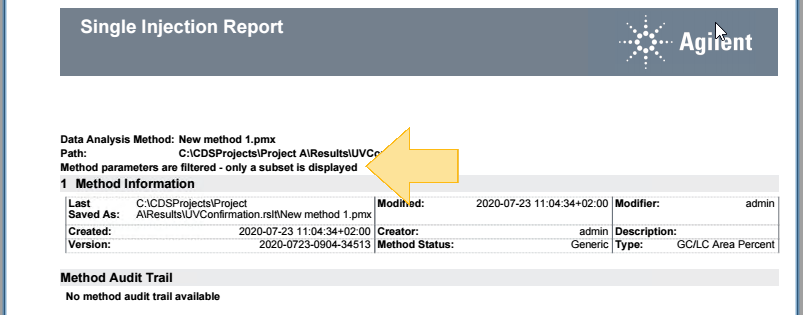Filters
A method may contain many sections and subsections. The method filter allows you to define which section of the method will be printed on the report.
Select sections
To search for a specific method section, enter the section name in the search box. Matching section names are shown as you type:
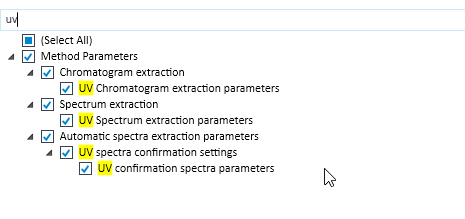
Select the check boxes for the sections or subsections that you want to print. Your selection will be stored with the report template.
|
If you select a section with multiple subsections, all subsections will be selected. This is also the case if you used a search word that is contained only in part of the subsections. In the example above, all method parameters will be selected, bot only those containing uv. |
To show all section again, simply remove the search word.
Filter availability and preselection
The available filter sections depend on the type of method (acquisition method or processing method).
The preselection may not suit equally well in all cases. If you miss information in the generated report, check and adjust the selected filter sections.
Inactive sections
If you loaded data using a method that does not contain specific sections, these sections are shown in a grey font. For example, the Calibration section in the example below. You can still select or clear these check boxes. If the method does not contain a section, this section will not be printed.
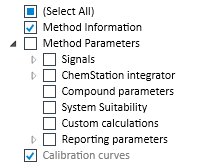
Output
If you filter the method sections, a note will be included on the report saying that only a subset is displayed.