Align report items
NOTE
Aligning and spacing options are not applicable for report items inside locked composite groups.
Sizing options are not applicable for locked report items.
Spacing options are not applicable for multiple report items selected across different regions (that is, body, header, or footer).
To align multiple report items, either none of the selected items must be in a composite group, or all items must be in the same composite group.
Set the same size for multiple report items
-
Click the text field or data field from which you want to use the width or height.
-
Hold the Ctrl key while clicking the text fields or data fields that you want to adjust.
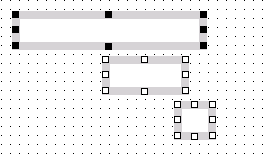
-
Right-click one of the selected items, and select the appropriate Make Same Size command from the context menu.
The width or height or both are adjusted to the size of the first selected item. The following figure shows the report items after setting the same width to all items.
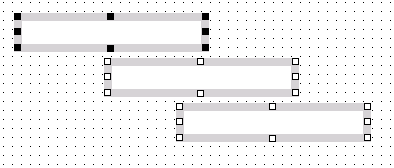
Align multiple report items relative to each other
-
Click the report item you want to use to align the other report items.
-
Hold the Ctrl key while clicking the items you want to align.
The first selected report items is highlighted with black squares. All other selected items are highlighted with white squares.
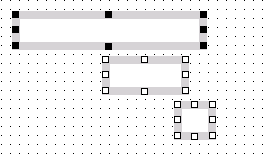
-
Right-click one of the selected items, and select the appropriate Align command from the context menu.
All items are aligned to the first selected item. The following figure shows the report items after aligning the left margins.
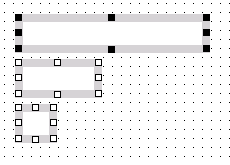
-
If you align data fields that have the same width, the split line between label and value is also aligned.
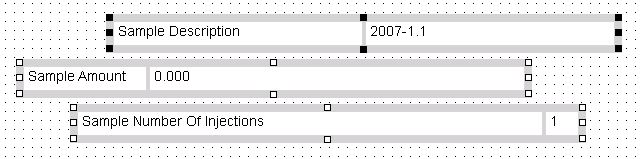
Figure Unaligned data fields 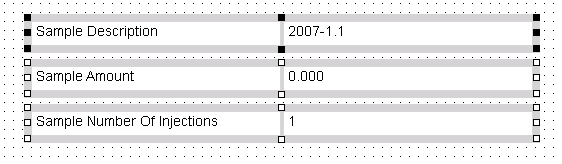
Figure Aligned data fields with aligned split lines
Set equal horizontal spacing
To adjust the spacing between multiple report items, either none of the selected items must be in a composite group, or all items must be in the same composite group.
-
Select the text fields or data fields for which you want to adjust the spacing. The order in which you select the items is irrelevant.
-
Align the items horizontally (Tops, Middles or Bottoms).
The following figure shows an example with aligned tops.
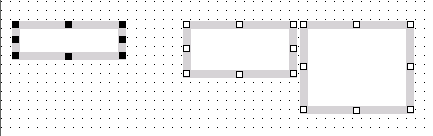
-
Right-click one of the selected items, and select Horizontal Spacing > Make Equal from the context menu.
The same horizontal spacing is used between all selected items.
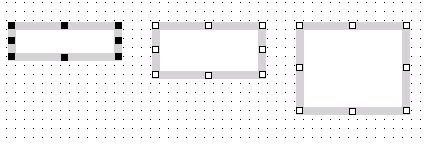
Set equal vertical spacing
-
Select the text fields or data fields for which you want to adjust the spacing. The order in which you select the items is irrelevant.
-
Align the items vertically (Lefts, Rights, or Centers).
To following figure shows an example with same widths and aligned lefts.
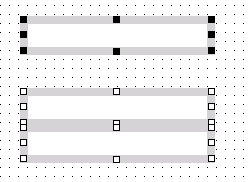
-
Right-click one of the selected items, and select Vertical Spacing > Make Equal from the context menu.
The same vertical spacing is used between all selected items.
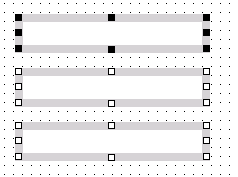
base-id: 11030238219
id: 11030238219