Split 2D peak
Split vertically (into individual peaks by cut)
-
Select the 2D peak or peaks that you want to split.
Select only 2D peaks that include at least two cuts.
-
Right-click the relevant 2D peak or peaks, and select Split selected 2D peaks from the context menu.
For each cut, one individual 2D peak is created. Each 2D peak is marked with an asterisk.
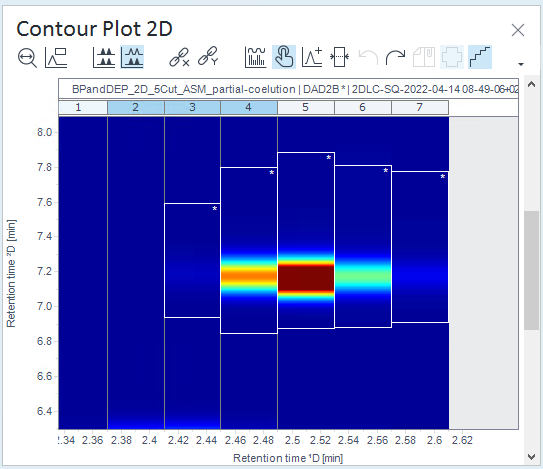
-
To undo the splitting, right-click the split peak in the Contour Plot 2D window, and select Undo merge/split of 2D peaks from the context menu.
Split horizontally (into two ²D peaks)
-
Select the 2D peak that you want to split.
To activate the Split ²D Peak tool, click the tool in the Contour Plot 2D toolbar.

The icon is only visible if manual integration is enabled.
Alternatively, press and hold the Shift key.
-
Move the mouse over the part of a 2D peak that you want to split horizontally.
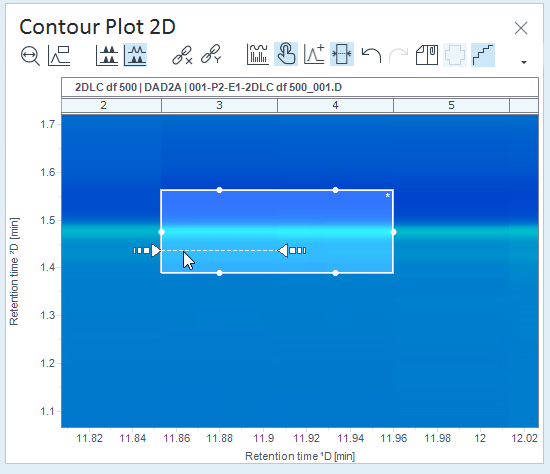
The Split ²D Peak tool shows the planned split line. Splitting horizontally is applied only within the selected cut.
Click to apply the split line.
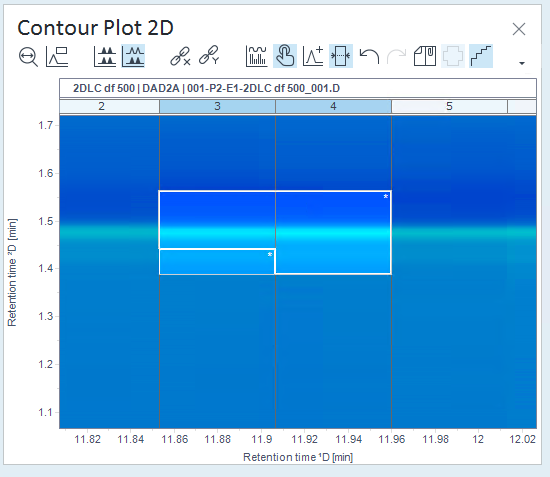
Alternatively, split the ²D peak by using the manual integration tools in the Chromatograms ²D window (see Manual integration).
To undo the split, click Undo manual integration step

 in the same window where you created the peak.
in the same window where you created the peak.
base-id: 10237345419
id: 10237345419