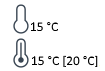Dual Loop Autosampler Dashboard Panel
Module Graphic
The items in the dual loop autosampler graphic have the following meaning and function:
| Displayed during an injector program, either internal or from the injector program/pretreatment table. The highlight moves during the injection. At the end of the run, the icon is removed. |
| Indicates that an External Contacts board is installed. |
| The status of the upper and lower loops, in use (blue) or not in use (gray). The loop volume is shown to the right of the loop. |
| The current injection volume. |
| The current plate configuration. |
| Displays the status of the sample thermostat. This graphic is available only when a sample thermostat is installed.
|
| The current status of the flush solvent bottle. |
Actuals
The following dual loop autosampler actuals are displayed:
Injection Volume | The volume of the last injection (in µL). |
Sample Location | The location of the last sample. |
Temperature | The sample thermostat temperature (in ° C). This actual is present only if a sample thermostat is installed. |
Context Menu
The context menu contains the following commands:
| Control | Displays the sampler's Control dialog box. |
| Method | Displays the sampler's Method Setup dialog box. |
| Injector Program | Displays the sampler's Injector Program. |
| Error Method |
|
| Identify Device | Causes the LED on the front of the module to blink for a few seconds. |
| Arm Movements |
|
| Reset Injector | Sends a reset signal to your autosampler. During the reset, the injector is in a Not Ready state (yellow). |
| Wash Needle | Displays the sampler's Wash Needle dialog box, which allows you to wash the needle without modifying your current method. |
| Switch On | Switches the autosampler thermostat on. |
| Switch Off | Switches the autosampler thermostat off. |
| Switch Valve to Upper Loop | Switches the valve from the lower loop to the upper loop |
| Switch Valve to Lower Loop | Switches the valve from the upper loop to the lower loop |
| Edit Wellplate Types | Displays the Wellplates dialog box. |
| Assign Wellplates | Displays the Tray and Plate Configuration dialog box. |
| Bottle Fillings | Displays the Flush Solvent Bottle dialog box. |
| Start Purging | Starts purging the syringe for the specified number of repetitions. |
| Modify | Temperature Mode Displays the sampler's Modify Temperature Mode dialog box, which allows you to switch between Constant temperature mode, with control from the Control parameters, and Variable temperature mode, with control from the Method Setup parameters. Use Constant temperature mode to store samples at a constant temperature across multiple runs. This is the default mode, which is recommended in most cases. In Variable temperature mode, the temperature can be varied from run to run. |
base-id: 3270160779
id: 27021601034383755