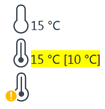SFC Multisampler Dashboard Panel
Module Graphic
The items in the SFC Multisampler graphic have the following meaning and function:
| The syringe graphic shows a representation of the flowpath:
The volume of the last injection is shown next to the syringe graphic. |
| The sample hotel graphic is shown with a yellow drawer (lower image) if an open drawer is detected. When you move the mouse over the graphic, an enlarged graphic of the sample hotel is displayed, showing the trays and plates that are currently loaded in your instrument (not applicable to custom plates). See Tray and Plate Configuration to edit the tray and plate configuration. |
| Displays the status of the sample cooler or thermostat. This icon is available only when a sample cooler or thermostat is installed.
See Enable Analysis to set the temperature conditions under which an analysis will be started. |
| Displayed during an injector program, either internal or from the injector program/pretreatment table. The green highlight moves during the injection. At the end of the run, the icon is removed. |
| Indicates that a Sample ID Reader is installed. The tooltip on the current sample location (actual on the Dashboard panel) shows the current sample ID. |
| Indicates that a Sample ID Reader scan is pending, e.g. by opening a drawer. The tooltip shows the number of the container where the scan is pending. |
Actuals
The following SFC Multisampler actuals are displayed:
Injection Volume | The volume of the last injection (in µL). |
Sample Location | The location of the last sample. |
Temperature | The temperature of the cooler or thermostat (in ° C). This actual is present only if a cooler or thermostat is installed. |
Prime Status | Either the time remaining for the current prime procedure or Idle (no prime currently in progress). |
Auto-clean Status | Either the time remaining for the current auto-clean procedure or Idle (no auto-clean currently in progress). |
Purge Status | Either the time remaining for the current purge process or Idle (no purge currently in progress). |
Active Tray | The number of the tray that is currently on the sample workspace. |
Context Menu
The context menu contains the following commands:
| Control | Displays the sampler's Control dialog box. |
| Method | Displays the sampler's Method Setup dialog box. |
| Injector Program | Displays the sampler's Injector Program. |
| Identify Device | Causes the LED on the front of the module to blink for a few seconds. |
| Error Method |
|
| Home All | Cleans up all pending instructions and moves the device into a default state. |
| Reset Injector | Sends a reset signal to the sampler. During the reset, the injector is in a Not Ready state (yellow). |
| Switch on/off Tray Illumination | Switches the tray illumination on or off. |
| Auto-clean | Displays the Auto-clean Settings and Start dialog box. |
| Prime Solvents | Displays the Prime Settings and Start dialog box. |
| Start Purge | Starts purging the hydraulic path of the sampler with the correct solvent. |
| Modify | Choose what to modify from the submenu:
These parameters override the Configuration settings. |
| Assign Wellplates | Displays the Tray and Plate Configuration dialog box. |
base-id: 3270169995
id: 45035999543874955