Settings in Sample Scheduler for OpenLab Configuration
Once the installation and activation have been performed, a Sample Scheduler administrator (with the Is an administrator (Sample Scheduler) privilege in the Control Panel) has to configure the application. The configuration is performed in a dedicated interface, available on any computer where Sample Scheduler client is installed.
The Sample Scheduler administrator starts the Agilent Sample Scheduler for OpenLab configuration Agilent Technologies > Sample Scheduler configuration menu).
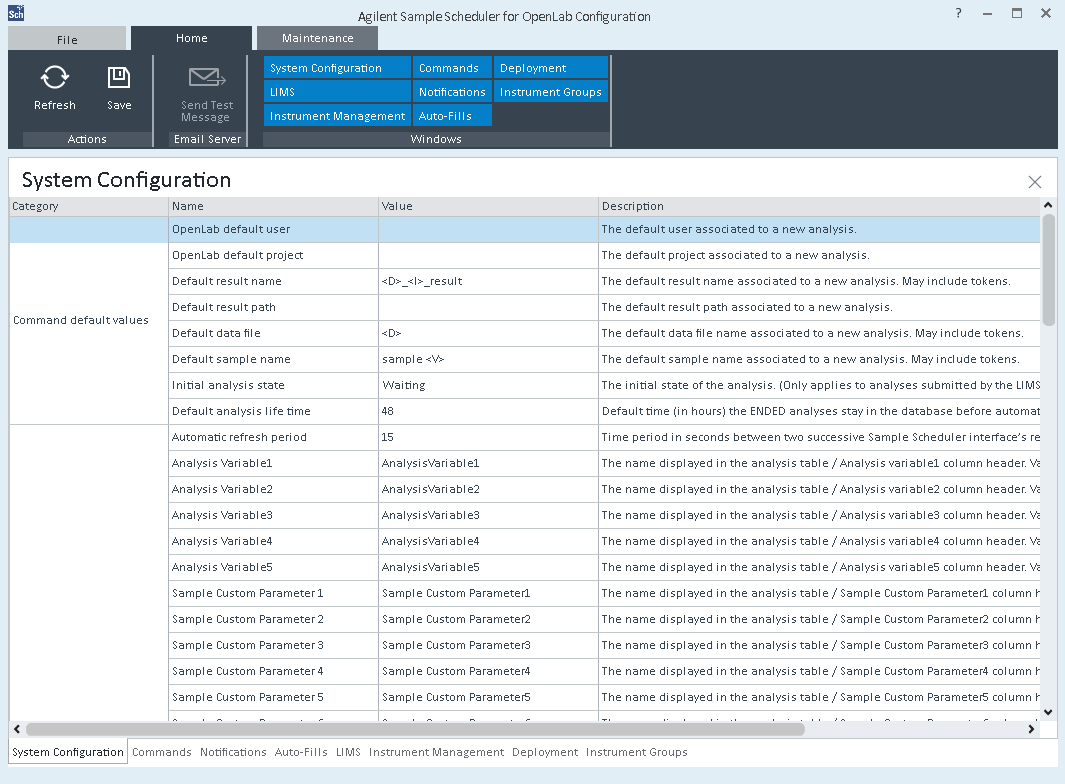
Sample Scheduler for OpenLab Configuration
The Sample Scheduler System Configuration contains several functions that you can access via the ribbon.
In the Home ribbon tab, you show or hide the different windows. By default, they are shown in tabs:
-
System Configuration: to configure Client, Commands and E-mail server parameters.
-
Commands: to set the mandatory parameters to be defined in the command generated by the LIMS and the parameters that must be defined in each entry of the Auto-Fills table (if any): the Auto-fill triggers.
-
LIMS: to configure one or multiple LIMS connections. This tab also allows to configure LIMS database queries to gather directly the analysis orders in the LIMS database.
-
Notifications: to configure the list of users to be notified by e-mail or on screen (in the Sample Scheduler client session) when a command is trashed.
-
Auto-Fills: to display the list of Templates used to complete automatically an incomplete command generated by the LIMS.
-
Instrument Management: to associate each instrument to an Sample Scheduler agent. The role of a Sample Scheduler agent is to monitor the instruments activity and to submit acquisitions to OpenLab CDS.
-
Deployment: to display the list of Sample Scheduler services and processes. This list allows the Sample Scheduler administrator to know in real time which Sample Scheduler services (Sample Scheduler LIMS agent and Sample Scheduler agents) and Sample Scheduler acquisition agents processes are running, on which computer and their state. The administrator can also stop and start the services from this screen.
-
Instrument Groups: to configure alternative (backup) instruments for the same type of analysis.
In the Maintenance ribbon tab:
-
Update OpenLab Services Credentials: to update the OpenLab credentials used by Sample Scheduler services to access OpenLab Server.
-
Delete All Analysis: to delete all analyses in the Sample Scheduler database.
Save All Logs: to export and compress all local logfiles to a specified path.
In the File ribbon tab:
-
Print: to print the information displayed on screen,
-
Help: to access the online help,
-
About: to access information on the installed version,
-
Lock: to lock the window,
-
Exit: to exit the application.