Create a new Sample Prep method
Open the Sample Prep window. The previous settings are displayed.
Optional: to clear the method, click New
.
Under Instrument Setup, select a module.
Click Append to add one or more parameter functions to this module.
Choose a function from the Function list.
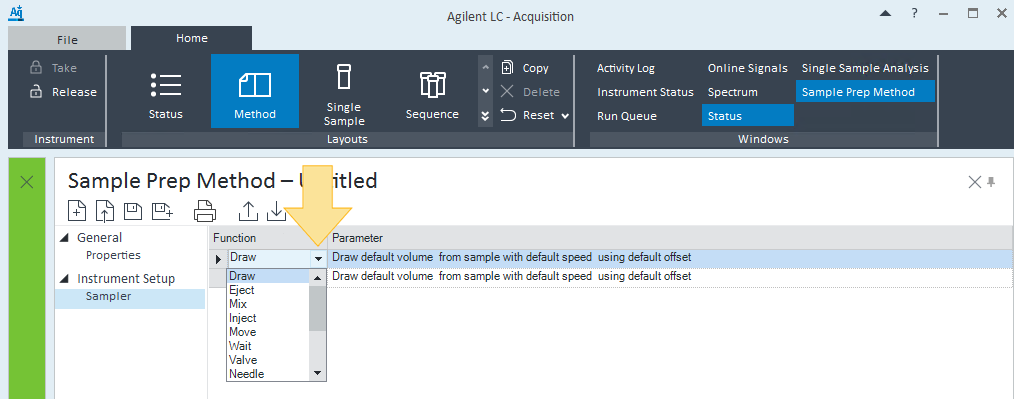
Optional: To insert a function above the selected function, click Insert.
Continue to add Functions to each module under Instrument Setup until you complete your Sample Prep method.
Click Save As
 and save this method as an .smx file.
and save this method as an .smx file.
base-id: 12674988683
id: 12674988683