Submit a run in Ad Hoc mode
While in Ad Hoc mode, certain run queue, method, and sample submission features are disabled in Acquisition so that you can submit samples at the instrument panel. Runs submitted at the instrument panel appear in the run queue. Ad Hoc activities are recorded in the activity log.
A user with override permissions can exit Ad Hoc mode from any CDS client. In this instance, any in-process runs submitted in Ad Hoc mode will continue to acquire data until the method is complete.
The following must be true in order to enable Ad Hoc mode:
You are in control of the instrument in Acquisition. See Take or release instrument control.
You have the Enable Ad Hoc mode permission.
The Run Queue is idle and does not have any run that is acquiring, waiting, paused, or in a review state.
You are not connected to an MS or third-party instrument.
Your Agilent LC instrument does not contain a third party module.
Your system is not in failover mode.
To enter Ad Hoc mode:
Select the Ad Hoc Mode layout.
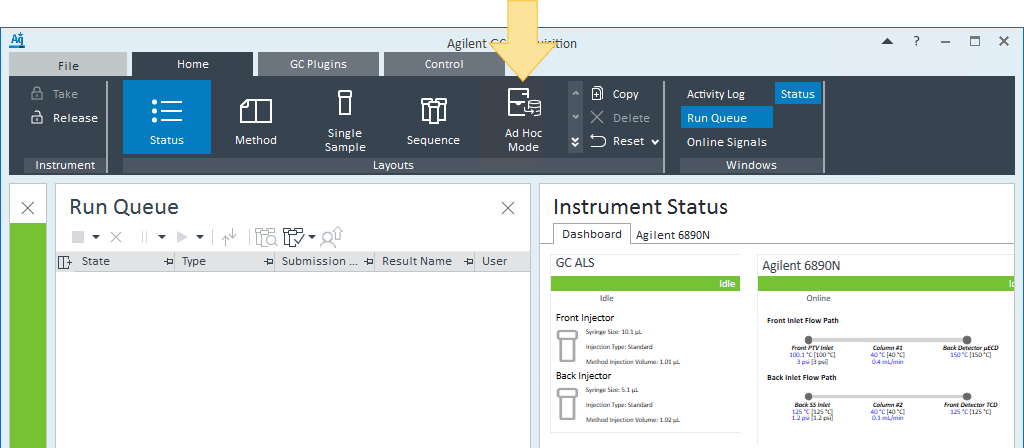
In the Ad Hoc Mode window, specify the processing method and injection report printer if needed, and click Enable Ad Hoc.

When Ad Hoc mode is enabled, the following features are disabled in Acquisition for the user that enabled Ad Hoc mode:
Release control of the instrument
Submit a sequence
Submit a shutdown run
Barcode scan
Take a snapshot
Release, delete, pause, or reorder the run queue
In addition, the following features are disabled in Acquisition for other concurrent users:
Abort a run
Upload or download a method
Extend run time
Direct control operations
To exit Ad Hoc mode, click Exit Ad Hoc Mode in the Ad Hoc Mode window.
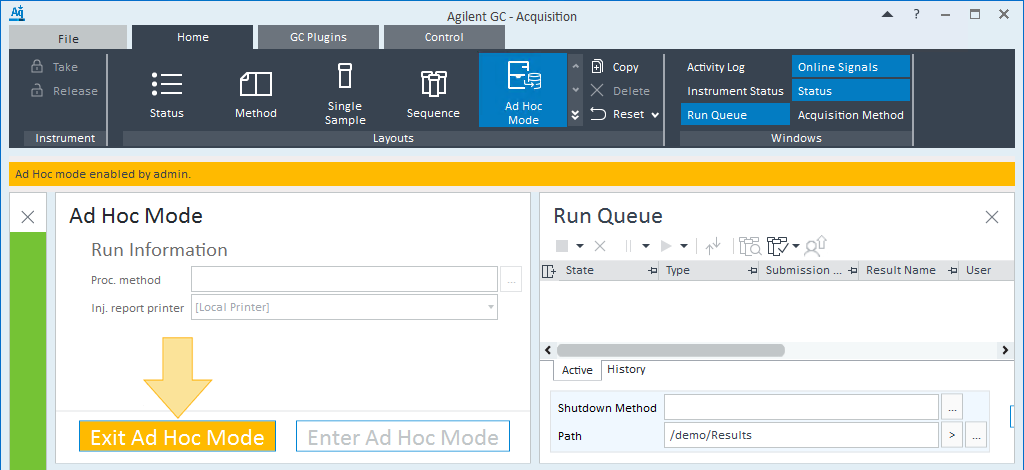
base-id: 12676380043
id: 12676380043