View the Status window
Open the Status window to view the status of the connected instrument. The Status window appears by default in all standard layouts (Status, Method, Single Sample, and Sequence).
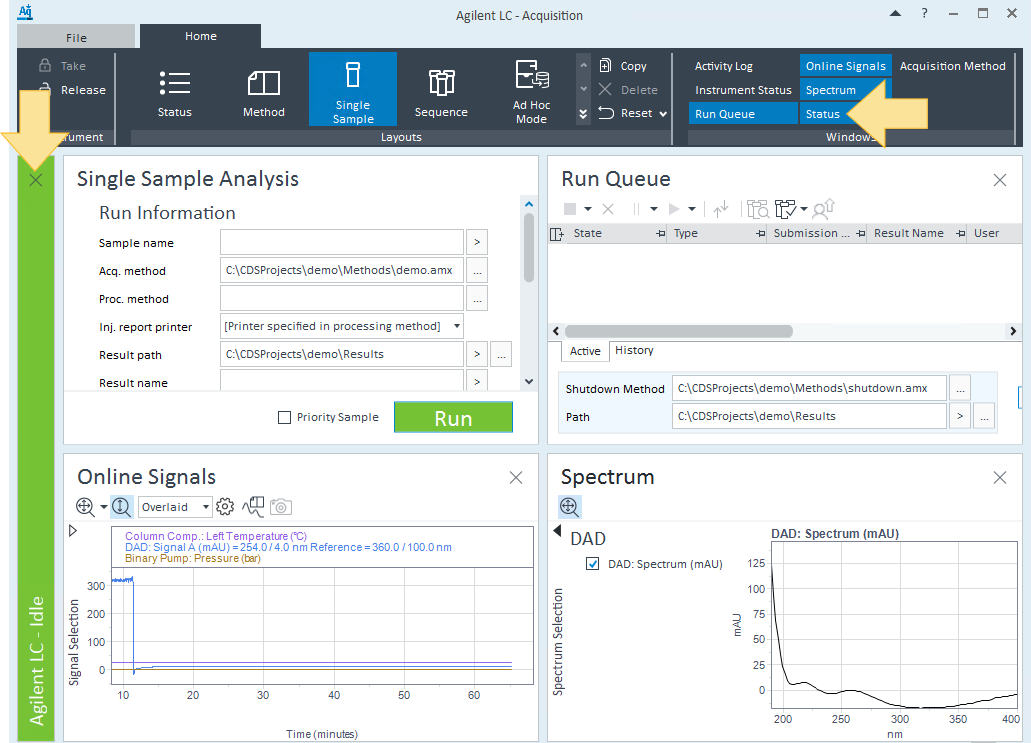
Hover over the Status window to display a tooltip with additional details about the instrument modules being used, such as modules that are not connected, are not ready, or have an error. Only one tooltip message per module can be displayed. In the event that multiple issues exist for a module, the tooltip message of the highest severity will be shown.
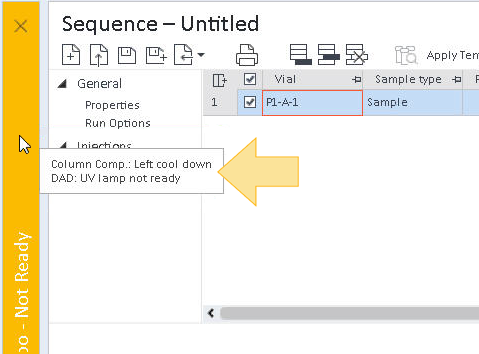
Color | Meaning | Description |
|---|---|---|
Gray | Not Connected | The instrument is configured with the system and available to use, but the AIC/workstation is not currently running. The amount of time for an instrument to reach the Idle state depends on each instrument. |
Yellow | Unknown | The device is in an unknown run state. |
Dark Yellow | Not Ready | The instrument is connected but is not ready to run (due to not reaching the correct temperature or pressure required by the method, for example). |
Green | Idle | The instrument is on and ready to process samples. |
Teal | Standby | The instrument is in a standby/sleep state. |
Purple | Pre-run/Injecting | The instrument is on and is preparing to start acquisition. |
Blue | Running, Post Run | The instrument is currently collecting data. |
Orange | Tuning | The instrument is in the process of adjusting MS parameters. |
Light Orange | Not Ready | The device is not ready |
Red | Instrument Error | The instrument has an error and cannot process samples. |
Blank | Disconnected | The connection to the instrument has been closed. |
See Also
base-id: 12676866699
id: 12676866699