Create or export administrative reports
Select Administrative Reports to create or export a report.
Click Administration > Administrative Reports.
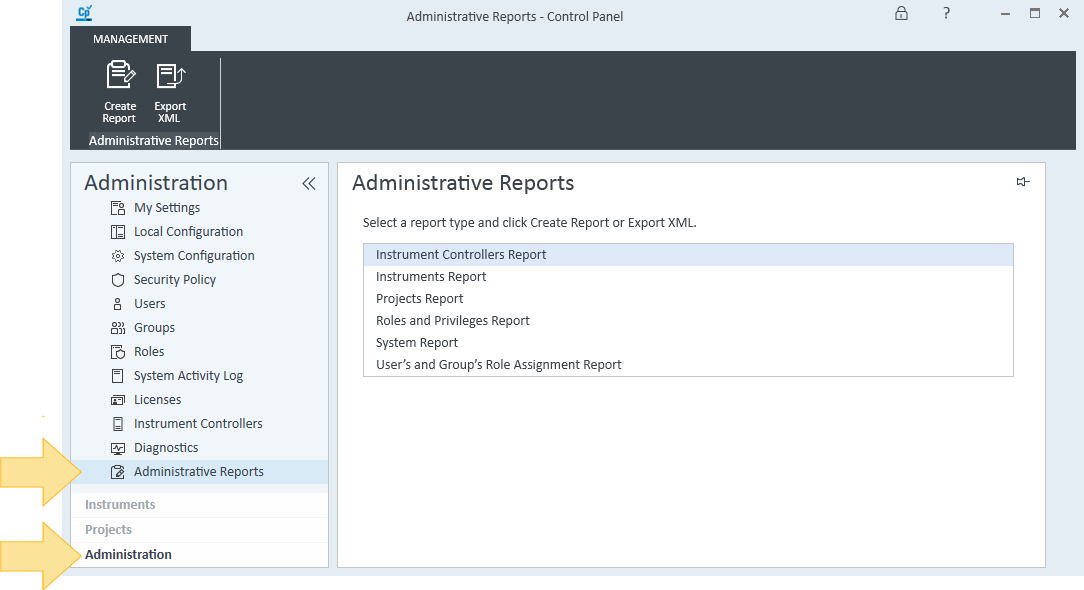
Select the type of report to create
Instrument Controllers Report: displays the instrument controller name and instrument controller settings (address, description, instruments, machine).
Instruments Report: displays the instrument, instrument location, and instrument settings (always use default project, application, contact, created, created by, default project, description, instrument controller, instrument type, last modified, last modified by, status).
Projects Report: displays the applications that use the project and project settings (created, created by, description, last modified, last modified by, root path). Displays the users, groups, and associated roles that have access to the project.
Roles and Privileges Report: displays the role, privilege group, and associated privileges.
System Report: displays all information from the Instrument Controllers, Instruments, Projects, Roles and Privileges, and User's and Group's Role Assignment reports.
User's and Group's Role Assignment Report: displays the user, group type, project name, instrument name, and associated roles.
Click:
Create Report to create the administrative report. The report opens in a separate window. From this window you can view, print, and export the report to pdf or excel.
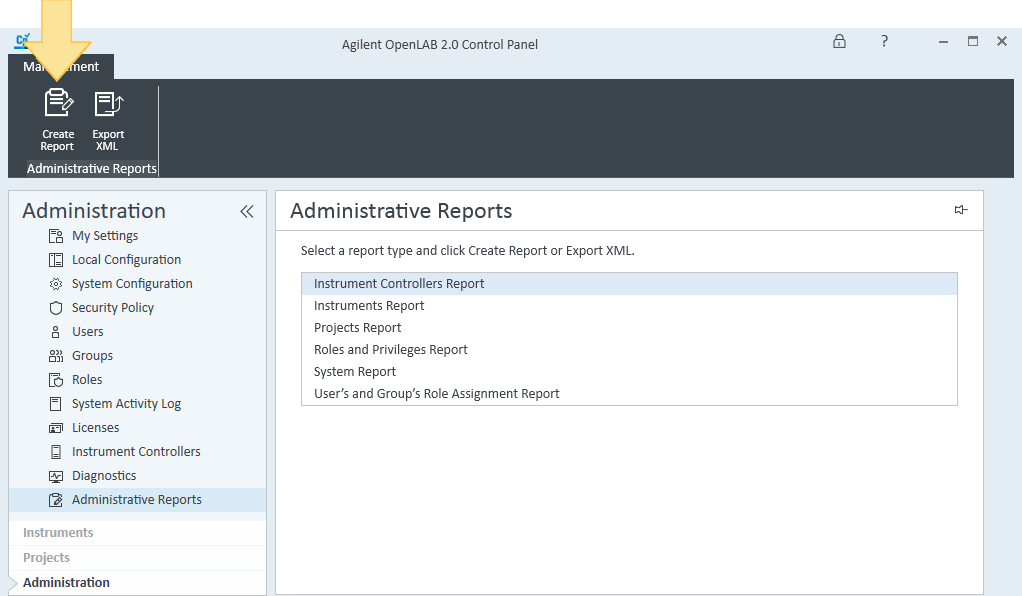
Export XML to save the administrative report as an XML file. Click Save, navigate to and select the folder location where you want to save the report, and click Save.
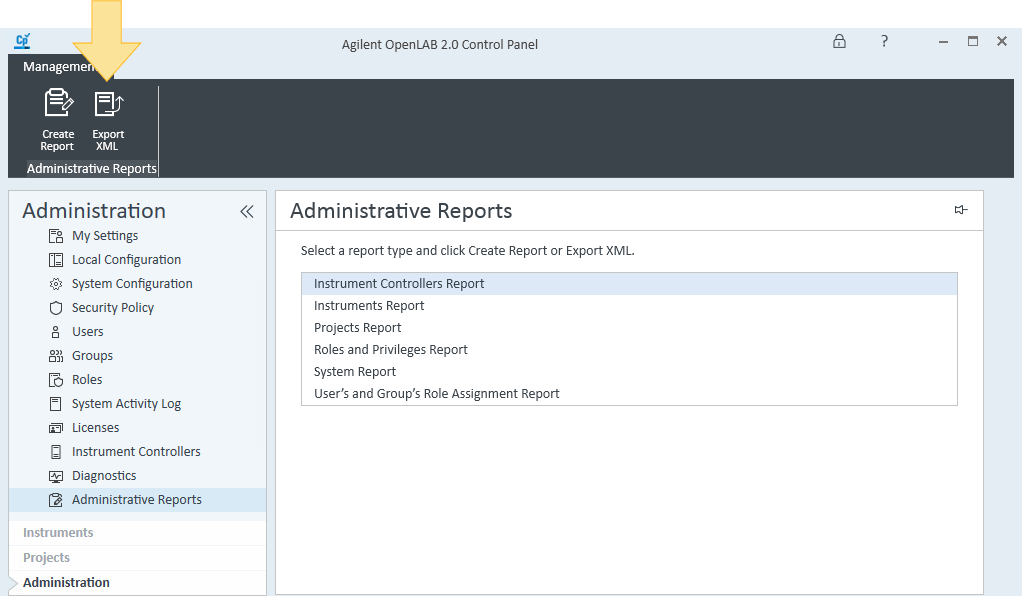
See Also
base-id: 12266454027
id: 12266454027