Filter the activity log
Click Administration > System Activity Log.
Click
 to expand the activity log Filters.
to expand the activity log Filters.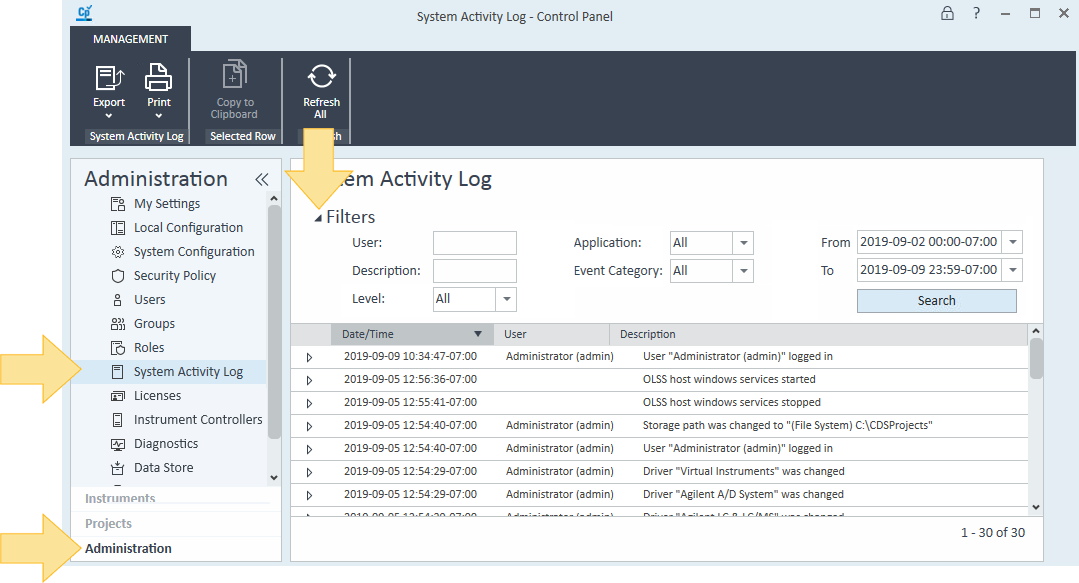
Edit the filters to define your search.
User: The user who generated the activity.
Description: A brief description of the activity.
If specified, only entries containing words with all of the entered prefixes in the description are returned. For example, filtering by "inst error" will find "Instrument error" and "Error during installation," but will not find "Error during uninstallation" and will not find "Installation successful."
Level: The type of activity. Available options include:
All
Info: Used by instruments for informational messages, such as runs starting and completing
Normal: Used for system activities, such as starting Acquisition or Data Analysis
Warning: Used by instruments for recoverable errors where the sequence can continue, such as a missing vial
Error: Used by instruments when the current injection run or sequence is aborted, such as when a lamp fails, a leak is detected, or an instrument controller disk is fullApplication: The Application or component that generated the entry. For example, an entry generated by a user logged into Control Panel will be assigned a Control Panel application.
Event Category: The event that generated an activity. Available options include:
Instrument: Entries originating from hardware or driver
Configuration: Entries resulting from updating the system, instrument, or application configuration settings
Security: Entries resulting from administrative activities, such as adding new users or modifying permissions, roles, or privileges
Access: Entries recording user log on or off and failed login attempts
General: Entries recorded as part of the normal system and application operationFrom: The start date in a date range, formatted as YYYY-MM-DD. Click the drop-down arrow to select a date from a calendar.
To: The end date in a date range, formatted as YYYY-MM-DD. Click the drop-down arrow to select a date from a calendar.
Click Search.
base-id: 12266077195
id: 9007211520818187