View the instrument status
You can view the status of your instrument in two places in Control Panel.
In the Status column of the Instruments table.
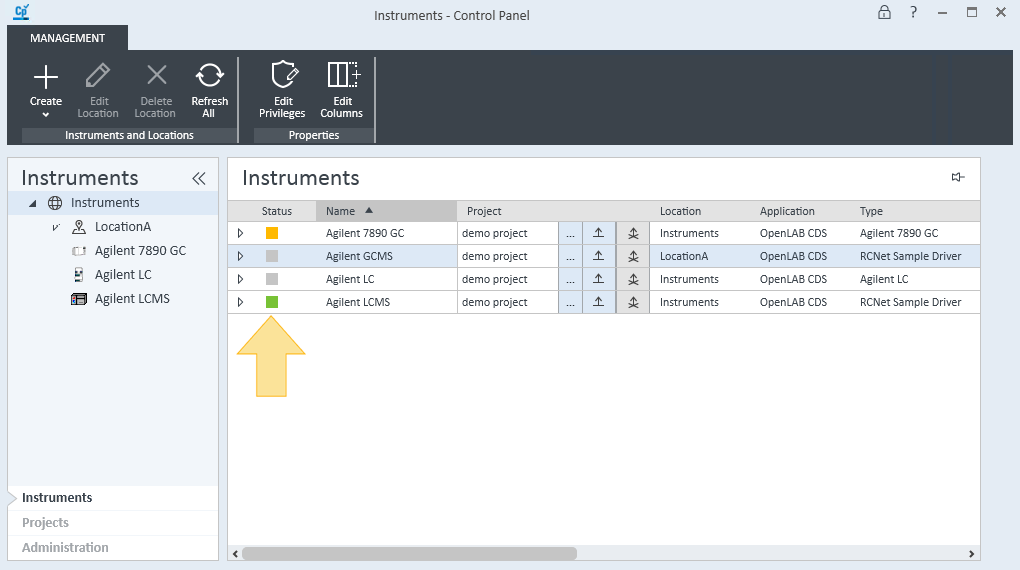
In the upper right corner of the instrument details window.
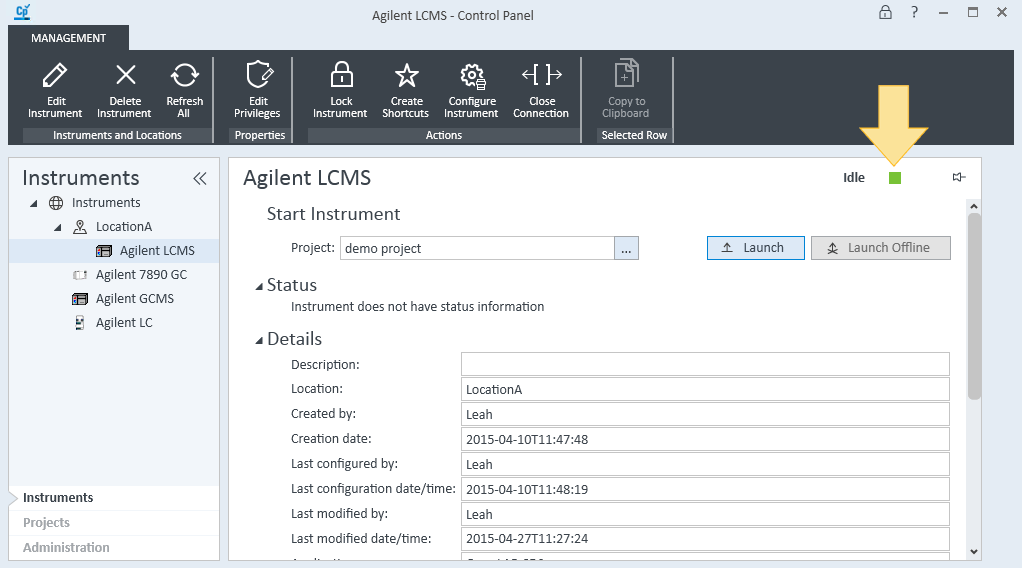
The instrument status is shown as:
 Gray – Not connected
Gray – Not connected
The instrument is configured with the system and available to use, but the AIC/workstation is not currently running. The amount of time for an instrument to reach the Idle state depends on each instrument. Yellow – Unknown
Yellow – Unknown
The device is in an unknown run state. Dark Yellow – Not Ready
Dark Yellow – Not Ready
The instrument is connected but is not ready to run (due to not reaching the correct temperature or pressure required by the method, for example). Green – Idle
Green – Idle
The instrument is on and ready to process samples. Teal – Standby
Teal – Standby
The instrument is in a standby/sleep state. Purple – Pre-run/Injecting
Purple – Pre-run/Injecting
The instrument is on and is preparing to start acquisition. Blue – Running, Post Run
Blue – Running, Post Run
The instrument is currently collecting data. Orange – Tuning
Orange – Tuning
The instrument is in the process of adjusting MS parameters. Light Orange – Not Ready
Light Orange – Not Ready
The device is not ready. Red – Instrument Error
Red – Instrument Error
The instrument has an error and cannot process samples.Blank – Disconnected
The connection to the instrument has been closed.
See Also
base-id: 12233469323
id: 12233469323