Create a Formula
Select the Formulas tab.
In the ribbon, click Add CC
 .
.Adjust the Identifier, Scope, and Type. These parameters are mandatory.
Identifier: used to identify a Custom Calculation and compute results.
This identifier must be unique in a Custom Calculation file. The syntax is restricted per the Windows Visual Basic rules. For example spaces, +, -, default fields or other Custom Calculation identifiers (Peak_Area, Compound_Name, etc.) are forbidden.
Visible: Visible results will be displayed in the injection results table, and you can add them to a report template.
Invisible formulas are computed internally. They will not be shown explicitely as a result. Use invisible calculations, for example, for intermediate calculations.
-
Scope: can be Peak or group, Signal, Injection or Sequence to compute the Custom Calculation results for peaks, compounds, named groups and timed groups, signals, injections or sequences.
The scope determines where the Custom Calculation is computed and where the Custom Calculation results are stored and displayed in Data Analysis. This also determines where they can be found in the report template within the hierarchy of fields.
-
Type: can be Integer, Double, String or Boolean.
-
Integer: A number without decimal part (for example, 3).
-
Double: A number with decimal part (for example, 3.25907).
-
String: A sequence of characters (for example, "Hello User 6555").
-
Boolean: A true/false value. Can only contain either the value true or the value false.
-
Adjust the optional parameters in the Overview area:
-
Display name: name used in Data Analysis to show the Custom Calculation results. If the display name is empty, the identifier is used.
-
Description: description of the calculation. It is used in the Data Analysis as a hint of the Custom Calculation.
-
Unit: unit of the calculated result.
-
Enter the expression in the Formula field. For more information, refer to Write an expression in the Formula field.
In the ribbon, click Save File
 .
.
A new line is added to the Custom Calculation table.

All Custom calculation results are displayed in the Injection Results window together with Data Analysis results.
Peak or group results are displayed in the Peaks tab. This includes all identified peaks (compounds) and not identified peaks, named groups and timed groups.
Sequence, Injection and Signal results are displayed in the Summary tab.
|
Scope |
Computed |
Stored |
Displayed |
|---|---|---|---|
Peak or group |
For each peak or group of the entire sequence. | At Compound level. In report template, Custom Calculation will be available at the compound level. | Injection Results of Data Analysis |
|
Signal | For each signal of the injection. | At Signal level. In report template, Custom Calculation will be available at the signal level. | Injection Results of Data Analysis, in the Summary tab |
|
Injection | For each injection of the entire sequence. | At Injection level. In report template, Custom Calculation will be available at the Injection level. |
Injection Results of Data Analysis, in the Summary tab |
Sequence | For each sequence. | At Sequence level. In report template, Custom Calculation will be available at the Sequence level. |
Injection Results of Data Analysis, in the Summary tab |
| Formulas are not restricted to their scope. To compute a Peak or group result, you can use the results of the entire sequence using the appropriate functions. |
or The Details area offers all fields, functions, and operators provided by OpenLab CDS, plus several common functions and operators. Simply navigate to the relevant category, and double-click the required item to copy it to the Formula field. For more information, refer to Use predefined items.
Collapse the Overview section to get a better usage of the working space.
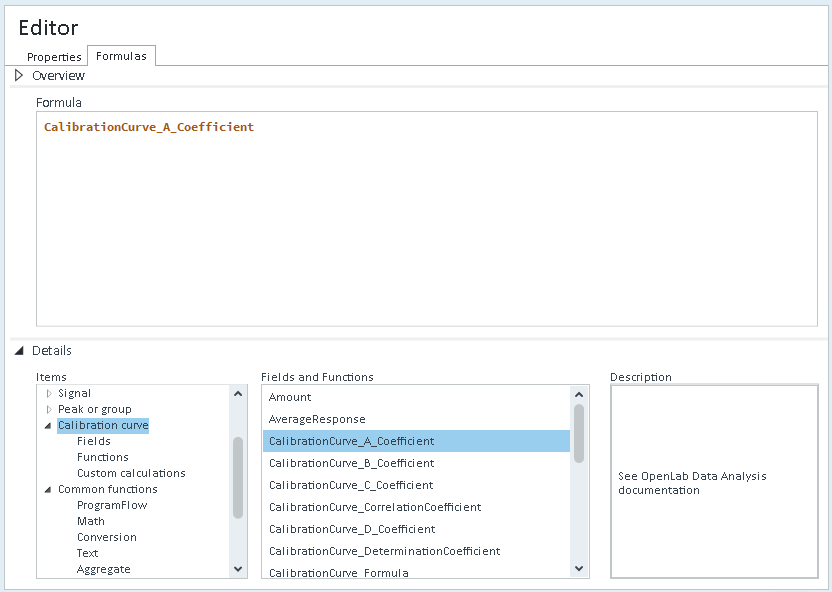
Formulas tab with Details area and collapsed Overview