Extract MS spectrum via right-click on a peak
Preparations
|
-
In the processing method, select the Extraction > Spectrum node (MS tab).
To automatically subtract background spectra, adjust the Background mode. The setting under Arbitrary spectra has an effect on spectra that you extract outside of a peak. The settings under Peak Spectra have an effect on spectra that you extract between peak start and peak end.
Under Spectrum type, choose if you want to extract peak apex spectra or average peak spectra.
-
Select the relevant peak.
In the chromatogram: Right-click the peak, then select Extract spectrum.
In the TIC: Right-click the peak, then select Extract spectrum
The MS spectrum will be extracted corresponding to the method settings (either at the retention time of the data point closest to the apex of the selected peak, or averaged across the peak).
The extracted spectrum is shown in the MS Spectrum window, and it is listed under the details for the individual injection in the injection tree.
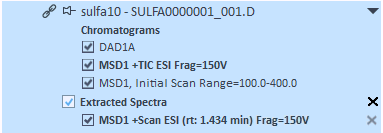
-
Save the data.
Extracted spectra are saved together with the data.
base-id: 11017148555
id: 11017148555