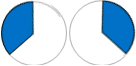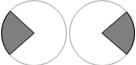Integration Wheel
To allow easy selection of the possible options, the Integration Wheel is used. The Integration Wheel appears automatically when you move the mouse close to a baseline start/end point or to the connection point of a drop line with a baseline segment. The Integration Wheel consists of several colored segments. Each of these segments is associated with a specific action that is possible for the active baseline point. For example, the following figure shows the Integration Wheel for a baseline point shared by two baseline segments.
In this specific example the Integration Wheel consists of three segments – one for each of the three possible options. The colors of the segments are linked with the associated action. The following tools can be offered by the Integration Wheel:
Segment | Integration Tool |
|---|---|
| Move left or right baseline point Modifies the whole baseline segment and all its associated peaks. |
| Move baseline point Modifies a baseline point that indicates the intersection of a drop line with the baseline. |
| Move common baseline point Modifies both (left and right) baseline segments and all of their associated peaks. |
| New connected baseline Allows creation of a new baseline segment that starts directly at the baseline point. |
Depending on the type of baseline point (for example, end point of a baseline segment, drop point on a baseline segment etc.), the integration tools offered within the Integration Wheel will vary. The system automatically offers the tools which are appropriate to use for the selected baseline point. To clarify the possibilities, see the following figure. The example shows the result of an automatic integration. As you can see there are several baseline segments. Some of them are associated with a single peak, others contain multiple peaks.
A baseline point can be part of one or two individual peaks or baseline segments. Depending on the type of baseline point, there exist multiple options of what to do with this single baseline point:
Move left baseline point
The baseline point is moved so that the whole left baseline segment including all its associated peaks is modified. The right baseline segment is not modified by this action.
Move right baseline point
The baseline point is moved so that the whole right baseline segment including all its associated peaks is modified. The left baseline segment is not modified by this action.
Move common baseline point
The baseline point is moved so that both baseline segments and all of their associated peaks are modified.
New connected baseline
A new baseline segment is created that directly starts at the active baseline point. The end point of the new segment can be freely positioned.
base-id: 11015733387
id: 9007210270474379