Move a drop point
This procedure describes how you can modify a baseline point that indicates the intersection of a drop line with the baseline. This drop point is part of a baseline segment and has no blue  or red
or red  markers. Moving a drop point splits the baseline segment into two parts.
markers. Moving a drop point splits the baseline segment into two parts.
Move the mouse cursor over the drop point.
The Integration Wheel is shown with the blue Move Baseline Point tool only.
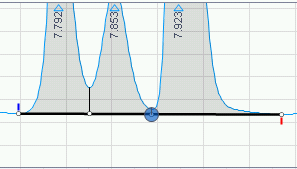
Click the Integration Wheel, and move the baseline point to its new position.
The baseline segment will be splitted into two parts. Each baseline segment has a blue start point
 and a red end point
and a red end point  .
.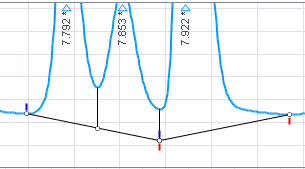
base-id: 11015697803
id: 11015697803