Sign a result set
Your user can be associated with a specific signature level. When signing a result set, this signature level will be applied. Signature levels depend on the project settings in the Control Panel.
Applying a specific signature level may auto-lock the results. The auto-lock is also configured in the project settings in the Control Panel.
Preparations
|
-
Select the result set that you want to sign. It does not matter if the result set is locked or not.
-
In the Audit/E-Sign ribbon tab, click E-Sign
 .
.The E-Sign Results dialog lists all injections that you are going to sign. The modification date is shown for each injection.
The dialog also shows your user name and the signature level that you sign.
-
Select a signature meaning. Optionally, enter a comment.
Meanings are preset for the entire project in the Control Panel.
-
Provide your login credentials.
-
Click Sign.
If the data has not been saved before, it is now automatically saved. Thus, a new version is created.
If you sign data that has already been saved, the version will remain unchanged.
A signature symbol ( ) is shown in the injection tree for each signed injection. If you move the mouse over the symbol, a tooltip shows the user or users who signed, and the signature levels. The same signature level can be signed several times if the option Allow same level signatures is selected in the Control Panel.
) is shown in the injection tree for each signed injection. If you move the mouse over the symbol, a tooltip shows the user or users who signed, and the signature levels. The same signature level can be signed several times if the option Allow same level signatures is selected in the Control Panel.
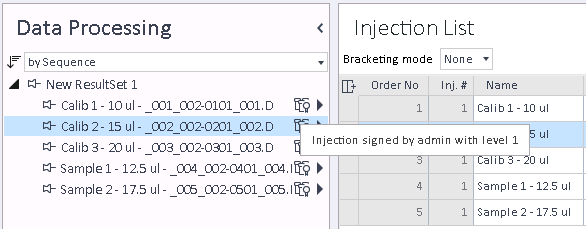
NOTE
If you belong to several user groups that are assigned to different signature levels: You automatically sign with your highest possible level.
NOTE
The signed result set may automatically be locked, even if you do not have the privilege to lock results. Auto-locking with a specific signature level is configured in the project settings in the Control Panel.
base-id: 11017560331
id: 11017560331