Select injections in the injection tree
Modes to select an injection in the injection tree:
Blue highlight: You can select one or more injections so that they are highlighted in blue. These injections are referred to as selected injections. When reprocessing, you can choose to only reprocess these selected injections.
The last selected injection has a darker blue highlighting and is called focused injection . The results of the focused injection are shown in the Injection Results window. The chromatogram of the focused injection is always shown in the Chromatograms window, in addition to the pinned injections in the injection tree.
Pin: Independent of the blue highlight, you can pin injections in the injection tree.
 Injections with a vertical black pin are referred to as pinned.
Injections with a vertical black pin are referred to as pinned.  Injections with a horizontal white pin are unpinned.
Injections with a horizontal white pin are unpinned.The Chromatograms window displays all pinned injections plus the focused injection.
The figure shows the different modes of injection selection:
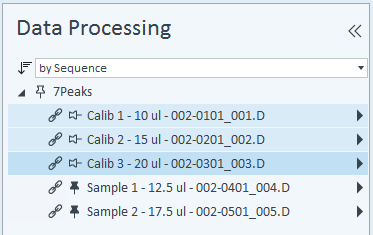
 If you installed the 2D-LC Add-on, you can additionally select signals from the 2nd dimension. See Select signals from the 2nd dimension.
If you installed the 2D-LC Add-on, you can additionally select signals from the 2nd dimension. See Select signals from the 2nd dimension.
Change the focused injection
Click the name of the relevant injection in the injection tree.
OR: Use the arrow keys or the F2 and F3 keys to navigate to the relevant injection. With the F6 and F7 key, you select the previous or the next peak in the chromatogram.
Pin or unpin injections
Click the required pins in the Injection Tree.
OR: Highlight the required injection or injections and press Enter to pin all highlighted items.
OR: Highlight the required injection or injections and press Back Space to unpin all highlighted items.
OR: Highlight the required injection or injections and press Space to toggle the pin status of all highlighted items.
To highlight a range of injections: Click the first injection in the range, hold down the Shift key, then click the last injection in the range.
To highlight multiple individual injections: Click the first injection, and hold down the Ctrl key while clicking other injections.
See Also
base-id: 11015320843
id: 9007210270061835-2