Search Results
The Data Selection view allows you to show your results by date or search for a keyword.
Preparations
|
NOTE
The exact behavior of the search depends on your content management system. Some features are not available if you use OpenLab ECM 3.x. They are marked in the following descriptions.
Search for SSIZip files generated by ChemStation
SSIZip files that have been generated by ChemStation systems will only be listed in the search results if you use OpenLab ECM 3.6 Update 02 or higher as a content management system.
Search for results generated by EZChrom
Results that have been generated by EZChrom systems will only be listed in the search results if you use one of the following content management systems:
OpenLab ECM 3.6 Update 02 or higher
OpenLab CDS Content Management
OpenLab ECM XT
Search results for a keyword or a given period of time
-
In the Data Selection view, select the Home ribbon tab.
To search for a keyword, enter a search string (three characters minimum) and click Search text
 . You can search for the following information if it is present in the ACAML file:
. You can search for the following information if it is present in the ACAML file:method names (acquisition and processing methods)
Instrument names
Column names and serial numbers
Module names, types and serial numbers
Sample names, descriptions, acquisition operator, lims id(s), barcodes
Sequence name, description
Authors (all users who modified the sequence during its lifetime)
NOTE
With ECM 3.x, numeric values and the column parameters Column Name and Column Serial Number are not searchable.
Alternatively: To show results from a given period of time, open the submenu of the Today
 button, then select the required period of time. For example, select This Week.
button, then select the required period of time. For example, select This Week.The relevant date for this type of search is the acquisition date. Modification dates are not taken into account.
The executed search is described in the subtitle of the Search Results window. For example, 6 results found created this week by admin or 5 results found for "Method_Tramadol" created by admin.
-
By default, results created by all users are shown. To show only results created by yourself, clear the Include results from all users check box in the Search Results window.
The last search is executed again, this time looking only for results created by all yourself. Your user name is shown in the subtitle.
-
By default, results are shown from all projects where you have at least read access. To show results only from your home project, clear the Search across projects check box in the Search Results window.
The last search is executed again, this time looking only for results from your home project.
-
If more than 20 results have been found, click
 Next or
Next or
 Previous to scroll through the
results.
Previous to scroll through the
results. To hide already loaded single injections or result sets, clear the check box Include already loaded results at the top of the Search Results window.
Search for multiple keywords
-
To search for multiple keywords, separate them by blanks.
For example, search for user1 LC DAD. The results will contain user1 and LC and DAD in arbitrary order.
-
To search for multiple keywords in a specific order, add quotes (not supported with ECM 3.5).
For example, search for "Peak Mix".
Search for keywords with special characters
-
If you use special characters in your keyword, for example, open and closed parentheses, you must mask each character with a backslash (\).
Example: You are searching for the following sample name HPLC(test1), so your keyword entered is HPLC\(test1\).
Load data from search results
-
Select the check boxes for the relevant result sets or single samples. Click Load Data
 in the ribbon, or double-click one of the selected rows to load all
selected data.
in the ribbon, or double-click one of the selected rows to load all
selected data.NOTE
You can only select multiple results sets or single samples from a single search results page. After clicking Next or Previous, check box selections are reset.
Check metadata for search results
-
In the Path column of the search results, links are shown for results in your Home project. Click the link to select the data in the Data Selection Tree and show details in the Injection List window.
If you clicked a single sample, the Single Samples node is selected in the Data Selection Tree. If you selected several check boxes in the search results, the corresponding check boxes will also be selected in the Injection List window.
Repeat last search
-
Select the Search > Search Results node in the navigation pane.
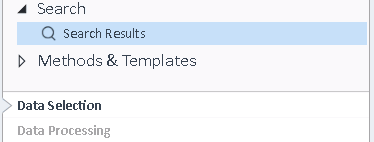
In the Home ribbon tab, click Refresh
 .
.The last search is re-executed with the same search term (for example, Today ) and for the same user or users as before.
Export an OpenLab Archive from search results
If the search results meet the requirements (see Export data as OpenLab archive to the local file system), you can export them directly from the Data Selection view as one single OpenLab archive
-
Select result sets and single runs from the search results.
-
In the Import/Export ribbon tab, click Export.
base-id: 11012010123
id: 9007210266751115