Manually assign a compound to a peak
If you have already defined several compounds in a linked processing method, you can assign one of these compounds to a specific peak in a chromatogram.
This procedure will change the results. Any existing signatures will therefore be removed. A dialog will ask for confirmation.
Preparations
|
Assign compound
-
Select a peak in the Chromatograms window.
-
Right-click inside the peak area, and select Assign compound... from the context menu.
-
In the Assign compound dialog, select the required compound.
NOTE
The dialog lists only those compounds from the processing method that are assigned to the same signal as the one shown in the selected chromatogram.
If you want to permanently update your method, select the Update expected retention time check box.
The peak is now labeled with the corresponding compound name. An asterisk (*) is appended to the compound name in the chromatogram to indicate the manual assignment. If the peak was already assigned to a different compound before, the name of that compound is annotated in brackets with a red font.
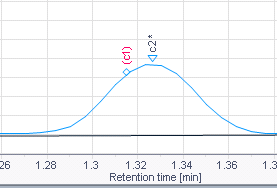
If the two annotations overlap: Use a different expected retention for the originally assigned compound, and reprocess the data. Alternatively, assign the original compound to another peak.
NOTE
When reprocessing the data:
If you have selected the Update expected retention time check box, the compound assignment is permanent and the asterisk will disappear.
If you did not select the Update expected retention time check box, it depends on the type of reprocessing whether the information on manual assignments will be kept. The regular reprocessing will keep the information. Reprocess Selected - Clear corrections or Reprocess All - Clear corrections will discard the information.
The compound type, for example 1 - Expected, will remain unchanged (see Compound_Type enumeration in Reporting).
Un-assign compound
-
To un-assign a compound from a peak, right click inside the peak area, and select Un-assign compound from the context menu.
Clear all assignments
-
In the ribbon, select the Processing tab.
-
To reprocess the data, open the submenu of the Reprocess Selected or Reprocess All button, then select Reprocess Selected - Clear corrections or Reprocess All - Clear corrections respectively.
NOTE
All manual integration corrections that are not saved in the method will be cleared as well.
base-id: 11015958923
id: 11015958923