Specify SIM Time Segments and their ions
This part of method creation is a continuation of the method started in Create a new GC/MS method.
Use the Table Icons to edit and add rows in the time segments table.
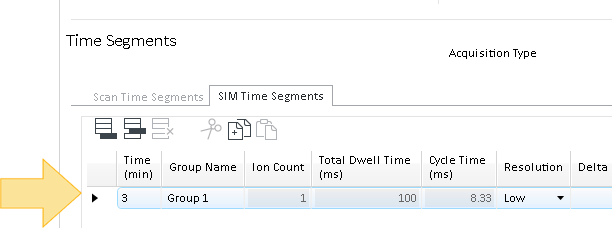
Enter the start time for this time segment in the Time column.
Enter a Group Name for the ions in this time segment.
Select a Resolution from the drop-down menu.
(Optional) To override the EM settings in the Detector Settings area for this SIM time segment, enter the EM Setting (Gain Factor, or Delta EMV or Absolute voltage), and the Calculated EMV for that setting is displayed.
- With this SIM Time Segment selected, move to the SIM Table to specify the ions in the time segment.
- Click
 to add a row at the end to the time segments table. You can
also click
to add a row at the end to the time segments table. You can
also click  to insert a row above selected row, or click
to insert a row above selected row, or click  to delete selected rows from the time segments table.
to delete selected rows from the time segments table. Enter a text identifier for this ion in the Label column. The Online Signals plot uses this label to identify the plotted ion during acquisition or when saved.
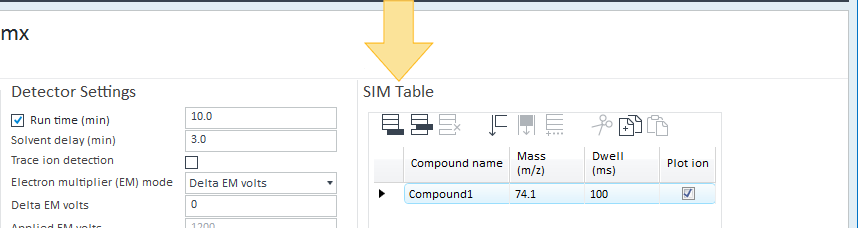
Click in the Ion Mass column and enter a SIM ion m/z.
Enter a Dwell Time for the ion.
If needed, select Plot Ion to display this ion in the Online Signals plot during the run. A maximum of 12 plots is allowed in the Online Signals plot.
To specify another ion, repeat the above steps.
For each additional SIM time segment, repeat all the steps above.
When done specifying the SIM Time Segments and SIM Ions, return to the Create a new GC/MS method to see how to complete the method and save it.