Parameters Ramp Area UI
This area displays in Manual Tune > Parameters window when Ramp is selected in the Acquisition Type menu.
This plot of the abundance of 3 tune masses vs a selected parameter's range of values is used to select an optimum parameter value. Typically you would select a parameter's value from the plot that gives the highest abundance for the 3 tune masses.
Ramp area
Dropdown list - Select an ion source component to ramp. The permissible values for the selected parameter are entered as defaults.
Start - Select a starting value.
Stop - Select a maximum value to ramp.
Step - The ramped value (Stop - Start) range divided by the step size determines the number of data points for each ion in the ramp.
Type - From the dropdown list, select how the results are displayed:
- None - review the plot and determine a result.
- Max - Selects the maximum point on a curve.
Run
The system shows a color coded plot of the mass 1 ion abundance vs the ramped value of the instrument component, followed by mass 2, and mass 3. When the system acquires enough data points for the 3 masses plots, the acquisition is stopped and the result specified by Type is displayed.
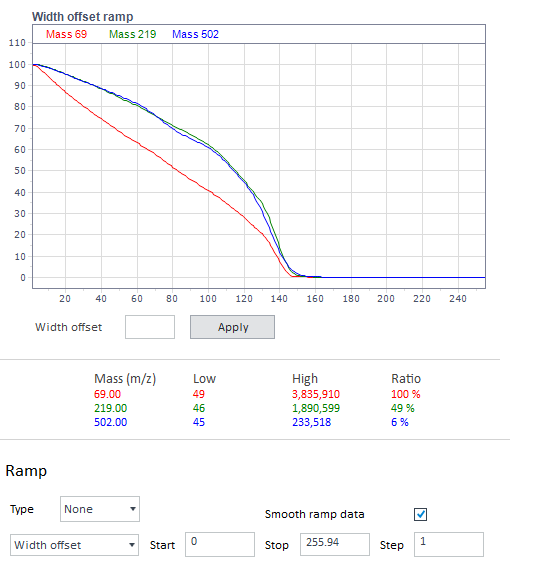
See Also
Configure ramp and plot ion abundance vs a ramped parameter (597x)