Valve Thermostat Cluster Dashboard Panel
Module Graphic
The items in the valve thermostat cluster graphic have the following meaning and function, depending on the configured options:
| Shows the status of all configured temperature zones, off |
| or on. The temperature of the selected zone is shown below the graphic. |
|
Shows that the Multicolumn Thermostat is equipped with a Thermal Equilibration Device. |
|
The graphic for the column in the selected path is color-coded as specified during configuration. The column graphic tooltip shows the column tag details of the selected column (if available). Use Switch path from the context menu to switch to a different column/path. |
|
The tooltip of this graphic displays information about all columns installed in all configured temperature zones. |
Actuals
The Actuals table shows the current temperature and temperature setpoint of all configured temperature zones in the valve thermostat cluster.
Context Menu
The context menu contains the following commands, depending on the configured options:
|
Displays the valve thermostat cluster's Control dialog box. |
|
Displays the valve thermostat cluster's Method Setup dialog box. |
|
Displays a submenu that allows you to identify either each individual device or all devices in the cluster:
|
| Displays the Switch path dialog box. Click the down-arrow and select a new flowpath from the Plumbing table. |
|
Displays the Column Assignment dialog box. |



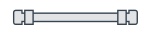

 Control
Control Method
Method Identify
Identify