Use custom fields in a report
With custom fields, you can access values that you either defined yourself in the project settings, or that are provided by an external acquisition software or Add-on.
With custom fields that you define yourself, you create customized information (both labels and values) which belongs to a specific context, that is, to a sample or to a compound. To define custom fields, go to the project settings in the Control Panel (Sample Custom Parameters and Compound Custom Parameters). The information is stored in the data fields Sample_CustomFields and Compound_CustomFields.
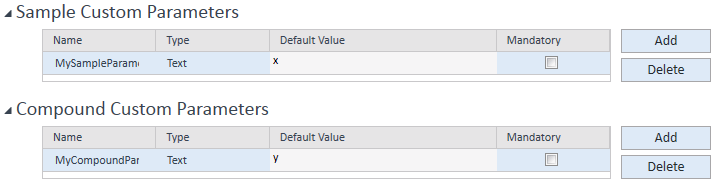
In contrast to the regular data fields, the information is stored as an XML structure.
If results from a custom parameter are available, add them as described in the following.
As a single data field:
-
In the Fields node of the Report Items browser, navigate to the required information level (for example, Sample, Compound, Injection, or Signal).
-
Drag the custom fields snippet to your report template.
-
A dialog lists all values that are either available in the data for the selected level, or have already been used in the template. Select the required value.
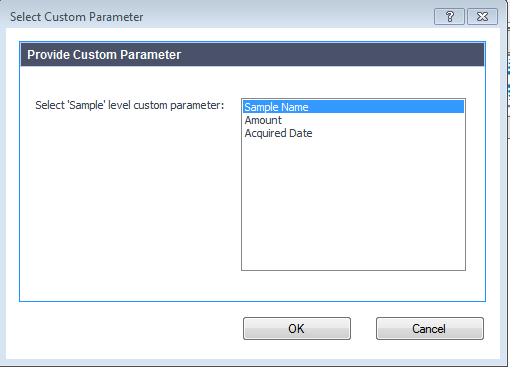
If the field contains multi-level values, they are organized in a hierarchical structure. From the list, select a single value, or select the upper-level value that includes all subordinate values.
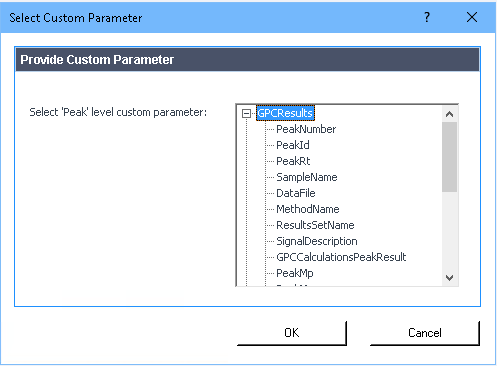
If you click OK, RTE creates a data field where the label is the name of the complex custom field, and the value is the specific value stored under the given key. This value is accessed with the help of the CFE function. RTE automatically creates this expression.

If you click Cancel in the Select Custom Parameter dialog, nothing will be displayed on the editor.
As a value in a table or matrix:
-
In the Properties dialog, select the Columns page.
-
In the Available Fields tree, navigate to the required information level (Sample, Compound, or Injection, or Signal).
-
Add the custom fields node to your table or matrix layout.
-
The Select Custom Parameter dialog lists all available values. Select the name of the custom parameter as provided in the dialog box.
As a value in any expression:
-
In the Properties dialog, select the Value page, and open the Expression Editor for the value.
-
In the lower left panel, navigate to the required information level (Sample, Compound, Injection, or Signal).
-
In the lower middle panel, double-click Custom fields.
-
The Select Custom Parameter dialog lists all available values. Select the name of the custom parameter.
NOTE
When adding a compound custom parameter, make sure that the current scope contains a list of compounds. For example, use a composite group that is repeated on Compound_ID.
See Also
base-id: 11031043339
id: 11031043339