Use method override parameters in a report
If results for method override parameters are available, add them as follows:
As a single data field:
-
In the Fields node of the Report Items browser, navigate to Injection and drag the Method Override Parameters snippet to your report template.
The dialog Select Method Override Parameter lists all values that are either available in the data, or have already been used in the report template.
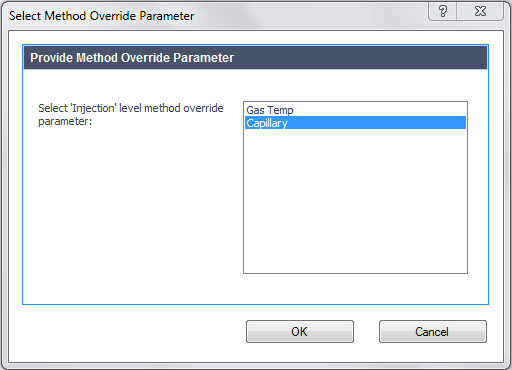
-
Select the required value from the Select Method Override Parameter dialog.
The system creates a data field where the label is the name of the method override parameter, and the value is the specific value stored under the given key. This value is accessed via the MOP function. The system automatically creates this expression.
As a value in a table or matrix:
-
In the Available Fields tree; in the table or matrix properties, navigate to Injection and add the Method Override Parameters to your table or matrix layout.
The dialog Select Method Override Parameter lists all values that are either available in the data, or have already been used in the template.
-
Select the required value from the Select Method Override Parameter dialog.
The system creates a data field where the label is the name of the method override parameter, and the value is the specific value stored under the given key. This value is accessed via the MOP function. The system automatically creates this expression.
As a value in any expression:
-
In the lower left panel of the Expression Editor, navigate to Injection.
-
In the lower middle panel, double-click Method Override Parameters.
The dialog Select Method Override Parameter lists all values that are either available in the data, or have already been used in the template.
-
Select the required value from the Select Method Override Parameter dialog.
The system creates a data field where the label is the name of the method override parameter, and the value is the specific value stored under the given key. This value is accessed via the MOP function. The system automatically creates this expression.
See Also
base-id: 11031056267
id: 11031056267