Use custom code from the template
Example: String replacement function
In the following example, you create a function to replace the word "Bike" with "Bicycle".
-
In the Report Properties, select the Code page.
Enter a valid Visual Basic function. For example:
Public Function ChangeWord(ByVal s As String) As String
Dim strBuilder As New System.Text.StringBuilder(s)
If s.Contains("Bike") Then

strBuilder.Replace("Bike", "Bicycle")

Return strBuilder.ToString()

Else : Return s
End IfEnd Function-
Add a text field to your template, and edit the value. Code defined in the Report Properties will be listed in the Expression Editor under Custom Code. Use the following expression:
=Code. ChangeWord("I like Bike")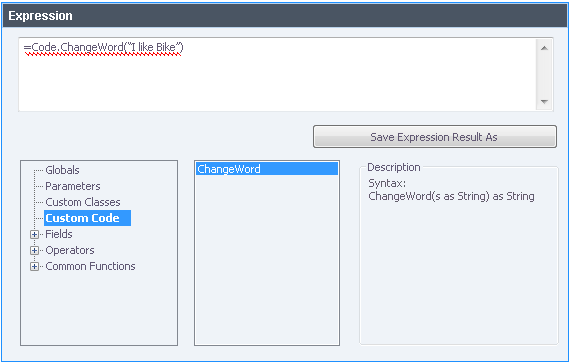
In the report preview, the text will be shown as "I like Bicycle".
Example: Store a string value in a variable
Calculation variables can store only numeric values. The following example shows how to store a string value in a variable.
-
In the Report Properties, select the Code page.
Define the variable, and create functions to set and to get the value.
Public Function ChangeWord(ByVal s As String) As StringDim MyText As String = ""Function SetMyText(text as String)
MyText = text
Return MyTextEnd FunctionFunction GetMyText() As String
Return MyTextEnd FunctionTo set the variable, use the following expression in a field or column instead of the original value.
E.g. use
=code.SetMyText(Signal_ID)instead of=Signal_IDTo use the variable later in the template, use the following expression:
=code.GetMyText()
base-id: 11031847819
id: 9007210286588811