Create a single report parameter
This procedure explains how to create a simple report parameter with only one single value.
-
In Report Properties, select the Report Parameters page.
-
Click Add.
A new parameter is created and added to the list.
-
Adjust the parameter name. For example, enter CorrectionFactor.
Make sure you only use the following characters for the parameter name:
A-Z, a-z, 0-9, _ (underscore)
-
Adjust the data type. For example, select Integer.
-
In the field Prompt name, provide a label for the report parameter. For example, enter Correction Factor.
This text will be shown in the report parameter pane at the top of the preview area, where users provide the required values for the report parameters.
-
If required, select the Internal check box.
To create an interactive report parameter: Ensure that the check box is cleared.
When you preview the report, you will have to provide a value before you can generate the report.
To create an internal report parameter: Select the check box.
For internal report parameters, no input field will be shown in the report preview. The report is automatically generated using the default value.
-
Optional: Provide several labels and values under Available Values. To simplify matters, use the same entries for Label and Value.
If you provide several available values, their labels will be shown as a drop-down list where only one single value can be selected.
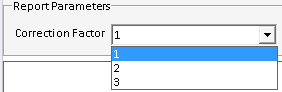
-
Provide a default value for the report parameter.
For interactive report parameters, the default parameter will be shown as a suggested value in the report preview. For internal report parameters, and also if the template is used in the context of an automated sequence run, the system will automatically access this default value.
base-id: 11030157195
id: 11030157195