Extract Chromatogram for MS data recorded in ²D
Preparations
|
-
Select the relevant cut or cuts, for which you want to extract the chromatogram.
See Select cuts.
In the Chromatograms ²D window, click
 in the toolbar.
in the toolbar.The icon is only active if MS data are present.
-
In the Extract Chromatograms ²D dialog, enter the parameters for Signal type (Scan, SIM) and Polarity as required. The available values depend on the acquired data. If both polarities, positive and negative, are available, select All to extract a chromatogram for each polarity.
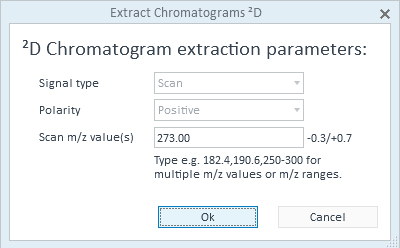
Enter the m/z value or SIM ion that you want to extract. You can also enter mass ranges.
For example: 273.00 or 273.00, 310.00-311.70 .
For TIC SIM signals, you can select All SIM ions. A chromatogram for all SIM ions is extracted in this case.
NOTE
The default m/z expansion is Asymmetric from -0.3 to +0.7. It is set in the processing method. To change it, open the Processing Method window, and edit the parameters in the Extraction > Chromatogram node.
Expansion parameters from the method apply to extractions in both the first and the second dimension. However, they affect only single m/z values.
Click OK.
One EIC is added to the Chromatograms ²D window for each cut and m/z value.
The new signals are added to the ones listed in the Signal selection tab of the Sampling Table window.
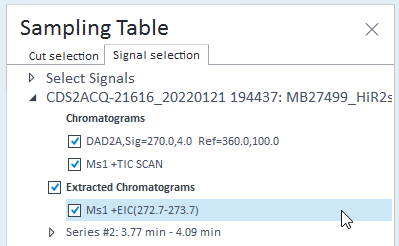
They can be shown, hidden, or deleted the same way as extracted spectra (see Delete spectra or chromatograms extracted from the 2nd dimension).
See Also
Extracted Ion Chromatogram (EIC) and Selected Ion Monitoring (SIM)
base-id: 10237428363
id: 10237428363