Merge 2D peaks in different cuts
Preparations
|
Click the first ²D or 2D peak. Then keep the Ctrl key pressed while clicking the other peaks that you want to merge to one 2D peak.
NOTE
All selected peaks must belong to different, adjacent cuts of the same cut series. Merging peaks is only supported with comprehensive 2D-LC data or high-resolution data.
The clicked peaks, except the last one, are shown with a dashed outline.
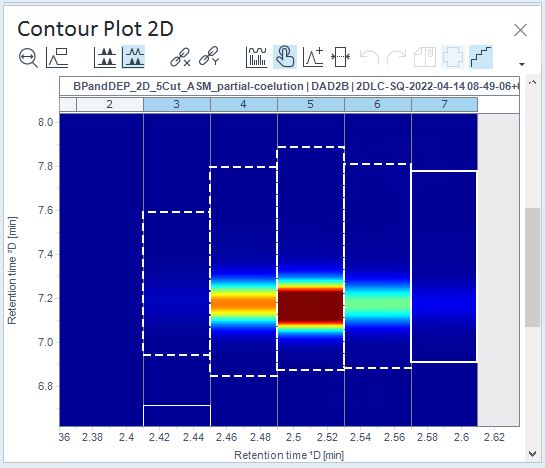
-
Right-click the Contour Plot 2D, and select Merge selected 2D peaks from the context menu.
The merged peak is shown with an asterisk at its top right corner.
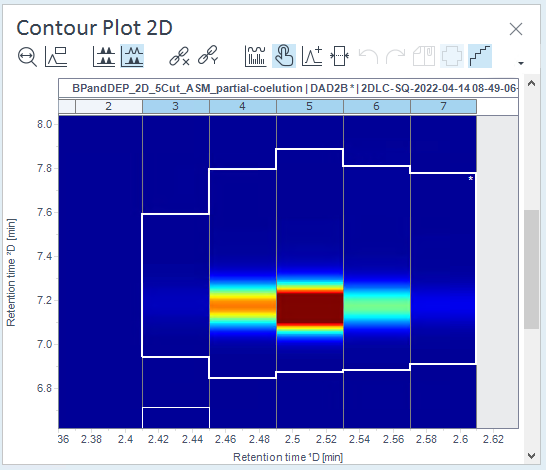
Figure Merged 2D peak in the Contour Plot 2D -
To undo the merging, right-click a peak in the Contour Plot 2D, and select Undo merge/split of 2D peaks from the context menu.
base-id: 10237326987
id: 9007209492067979