Getting started
A print version of this page is available under Getting Started with Sample Scheduler (sample-scheduler-for-openlab-v2.9_quickstart_en.pdf, D0009138).
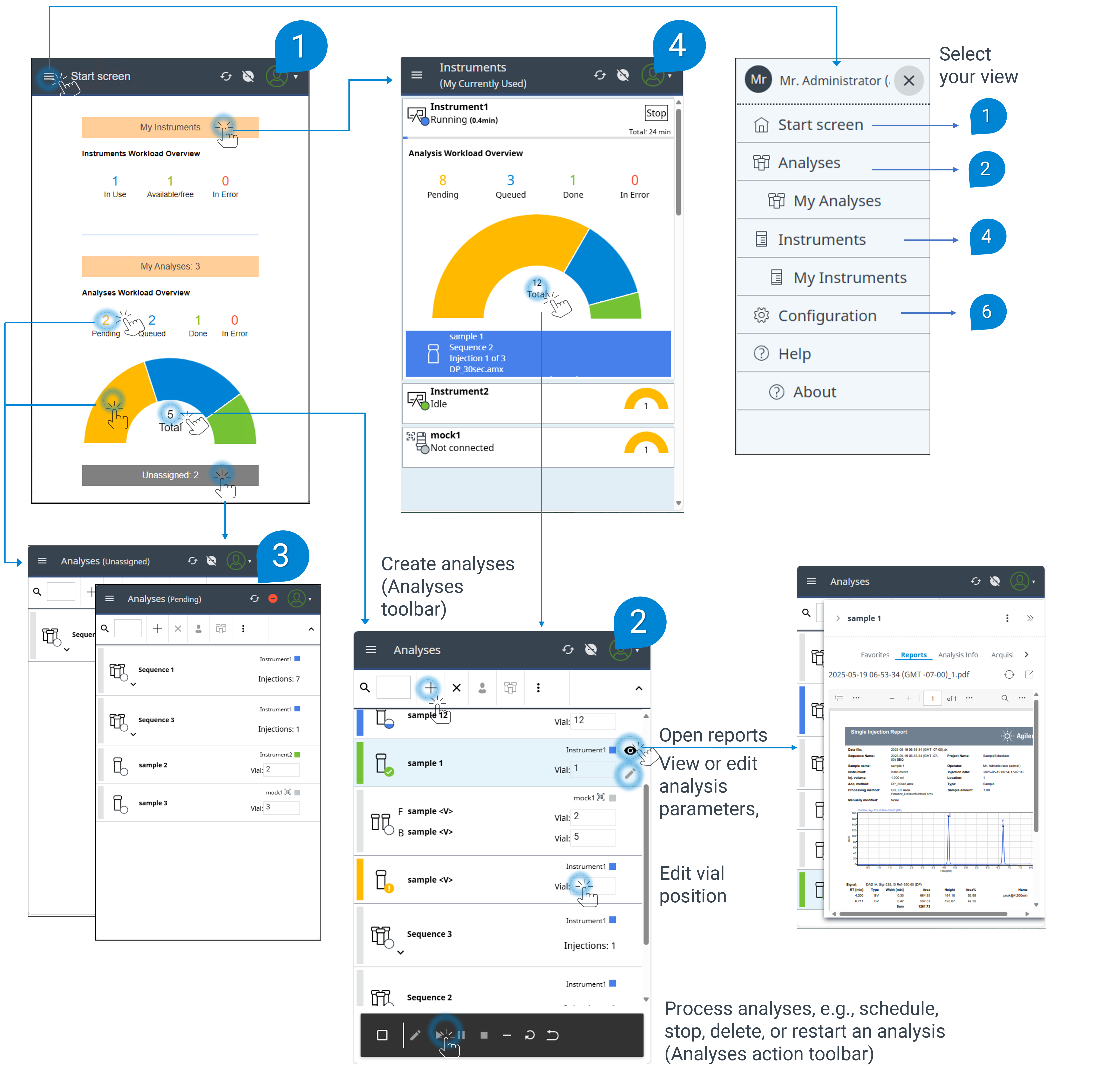
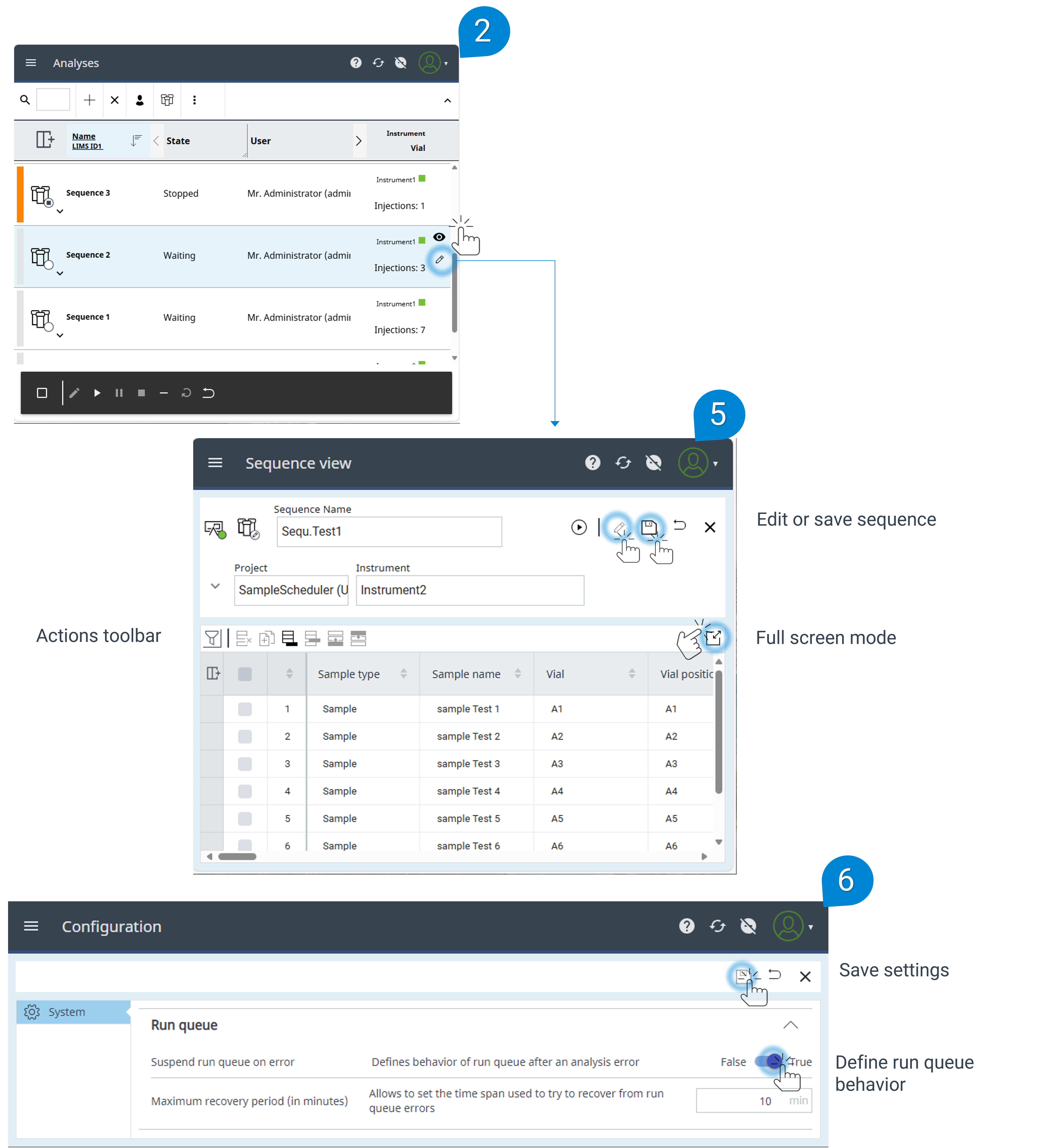
| Click or tap elements on the Start Screen to view details about your laboratory's workload. |
| Manage your daily workload in the Analyses view, for example, create analyses, edit parameters in the Details pane, change vial position, and process analyses or sequences. |
| Filter your daily workload by state. Click or tap on a segment of the half-circle radar or the corresponding category above to view analyses with a specific workload state. Click or tap the Unassigned button to view all unassigned analyses. |
| Click or tap the My Instruments button to View your currently used Instruments for analysis requests with the status Scheduled and/or Pending. |
| Open the sequence view to access the detailed parameters (see sequence view). You can perform actions for the sequence, or edit the sequence parameters. |
|
See Also
base-id: 11194867595
id: 36028808213831563





