Customize Create Sequence dialog
In the Create
Sequence dialog, move the cursor into the column header to make the
 button accessible, which opens a context
menu.
button accessible, which opens a context
menu.
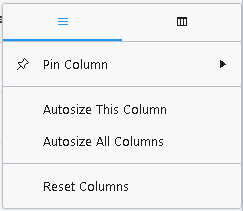
Modify order
To change the sequence order, hold the  symbol and drag and drop the row to the desired position.
symbol and drag and drop the row to the desired position.
Modify column position
To modify the column position, simply drag and drop the column header from one position to another.
To change the column width, move the mouse over the column header and drag the width as required.
Show/Hide columns
Click the  button in the column header. Click the
button in the column header. Click the  button to access a list of available parameters. Select the check box to display a parameter in the dialog or deselect the check box to hide a parameter.
button to access a list of available parameters. Select the check box to display a parameter in the dialog or deselect the check box to hide a parameter.
You can also hide columns by selecting the column and moving it manually outside the frame.
Columns 1 and 2 (Sort and Row number) are mandatory and cannot be hidden.
Autosize columns
Click the  button in the column header. Select either Autosize This Column or Autosize All Columns.
button in the column header. Select either Autosize This Column or Autosize All Columns.
Pin columns
Click the  button in the column header. Select Pin Column. Select either Pin Left or Pin Right. Pinned columns remain in place while scrolling.
button in the column header. Select Pin Column. Select either Pin Left or Pin Right. Pinned columns remain in place while scrolling.
Reset columns
Click the  button in the column header. Select Reset Columns. Any changes made to the default view are undone.
button in the column header. Select Reset Columns. Any changes made to the default view are undone.
base-id: 11194810379
id: 11194810379