Select cuts
There are different ways to select cuts. You can select cuts from the Sampling Table, Chromatograms, Contour Plot 2D, and Diagnostic Signals window. No matter where you select them, all windows are synchronized and show only the selected data.
Select cuts from a graph
The following procedure shows an example of how to select a single cut and multiple cuts from the Chromatograms window.
In the Chromatograms window, ensure that cuts are displayed (see Show cut annotations).
In the chromatogram, the cuts are highlighted in blue.
If single cuts are too small to display, the cuts are combined into larger blocks.
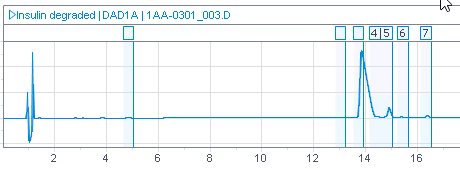
-
Zoom in to the relevant chromatogram section to see all individual cuts (see Zoom in or out of a graph).
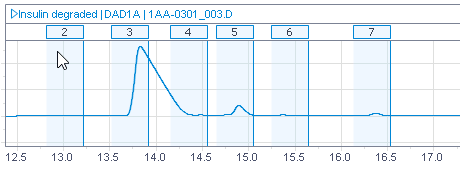
-
Click on a single cut, or keep the Ctrl key pressed while clicking to select multiple cuts.
NOTE
If a cut overlaps with a peak, you may select the peak instead of the cut. To select the cut, click outside the peak or in the corresponding cut annotation above the chromatogram.
Select cuts from the Sampling Table
-
If you want to select cuts from multiple injections: Pin the relevant injections in the injection tree.
The selected items are shown hierarchically. Depending on the selected data, the hierarchy may include result sets, injections, cut series, or heart cuttings.
-
In the Cut selection tab of the Sampling Table window, expand the relevant hierarchies.
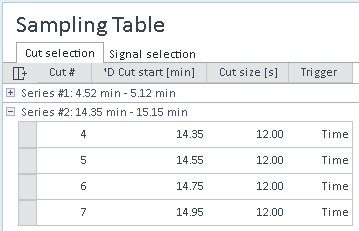
Select the relevant cuts.
To select all cuts in a hierarchy, click the respective header.
To select multiple individual cuts, click the first cut, and keep the Ctrl key pressed while clicking other cuts.
To select a range of cuts, click the first cut, and keep the Shift key pressed while clicking the last cut.
Alternatively, click the first cut, hold the Shift key, and press the relevant Arrow key as often as required.To deselect one of several selected cuts, press the Ctrl key and click the selected cut.
base-id: 10237219467
id: 10237219467