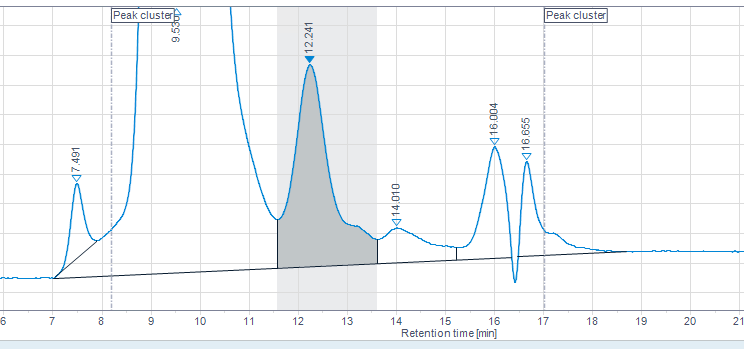Add a peak cluster
To preview the new custom baseline, click
 in the
toolbar.
in the
toolbar.Move the mouse over the lines, and drag them to the required start and end position.
To save the new peak cluster, click
 next to the
Add peak cluster icon in the
toolbar.
next to the
Add peak cluster icon in the
toolbar.To allow the baseline to intersect the signal, change the value for the first Peak cluster event from Start no penetration to Start.
Use the integration events table in step 3
or
Keep the [CTRL] key pressed while moving the mouse over an existing integration event. When the command hint Click to Edit Value is shown, click the timed integration event, and provide the new value.
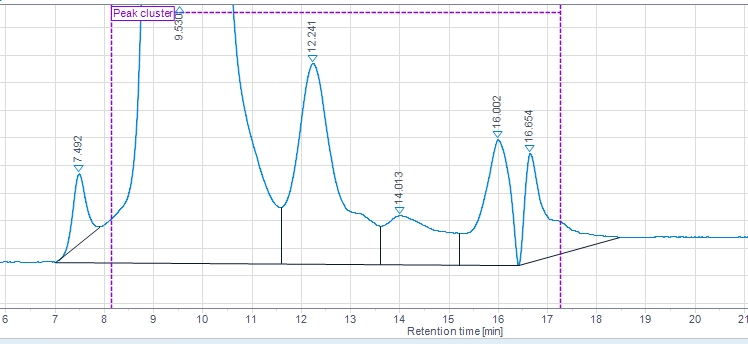
The peak cluster starts with the first peak in the range, and ends with the last peak in the range. By default, the peak cluster baseline does not penetrate the signal.
To discard the changes, click
![]() without
saving the changes first.
without
saving the changes first.
To edit a value: