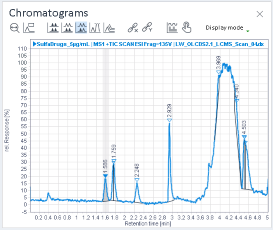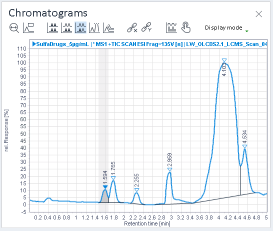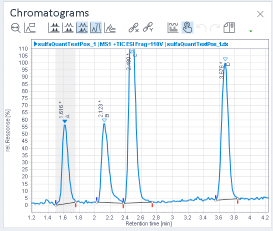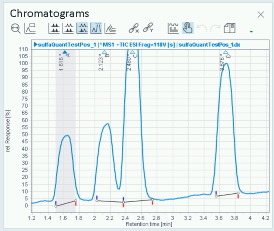Configure signal smoothing
When analyzing a sample, the obtained signal may show rapid, random changes. Use signal smoothing to reduce the high frequency noise.
To be able to carry out the procedure as described, you need the privilege Processing method > Edit signal parameters .
If the project enforces method approval, the method status must be Generic. For details, see Method approval.
In the Processing Method window, select the General > Signals node and the Smoothing tab.
Under Global Signal Settings, choose the required settings. By default, these settings apply to all signals.
the number of points to which the algorithm shall be applied
the number of passes, that is, how often the smoothing shall be repeated
If you want to use different settings for specific signals, select the corresponding Use check box in the signals table, and provide the required settings.
Reprocess. The signal is smoothed.
For smoothed signals, an asterisk is shown in front of the signal name and the [s] tag is added at the end.
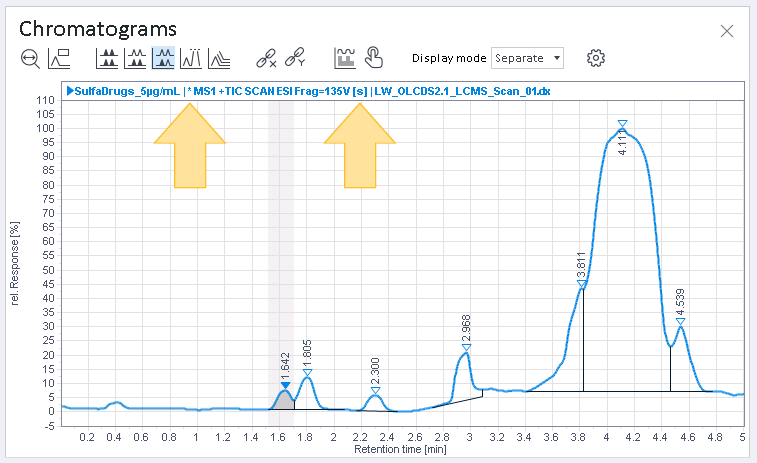
Without smoothing |
|
With smoothing |
NOTE
In the Chromatograms window, the asterisk and tag are only visible in the display modes Separate and by Injection.
Smoothing and blank subtraction
When both blank subtraction and smoothing settings are used to process data,the system will do smoothing first and then do blank subtraction with the smoothed signals.
The signal name will then start with an asterisk (*) and end with both tags, [b] and [s].
Smoothing and manual integration
When applying smoothing (or changing the smoothing parameters) to signals that have manually integrated peaks, the manual integration will likely become invalid. Since smoothing alters the signal shape, the manually integrated baseline will likely not match the modified peak shapes by varying degrees. The mismatch may be unnoticeable or obvious, depending on the data and smoothing parameters chosen.
No smoothing, valid manual integration |
|
Smoothing, invalid manual integration |
Applying smoothing (or removing smoothing) will not clear manually integrated peaks. To clear manually integrated peaks, see Remove manual integration corrections. This maybe the best choice in some cases. Once you are satisfied with the smoothing settings, you can either keep the newly automatically integrated peaks or manually reintegrate the new peaks on the modified signal.
If you just want to experiment with different smoothing settings without clearing existing manually integrated peaks, you can use the Reprocess button (without Clear corrections). This way if you decide to revert to the initial signal, the manually integrated peaks will be kept.
base-id: 11015580939
id: 9007210270321931