Apply a sequence template
A sequence template identifies the order of runs to be included in a sequence, such as when to process calibration and blank runs and when to process samples. For example, the sequence template could specify calibration and blank run bracketing, and can be applied with a single click. You can only specify bracketing in the sequence creation template.
A sequence template can be applied to either an existing or empty sequence table.
Create a sequence template if you do not already have a template saved for use.
Click Sequence, and then click Table.
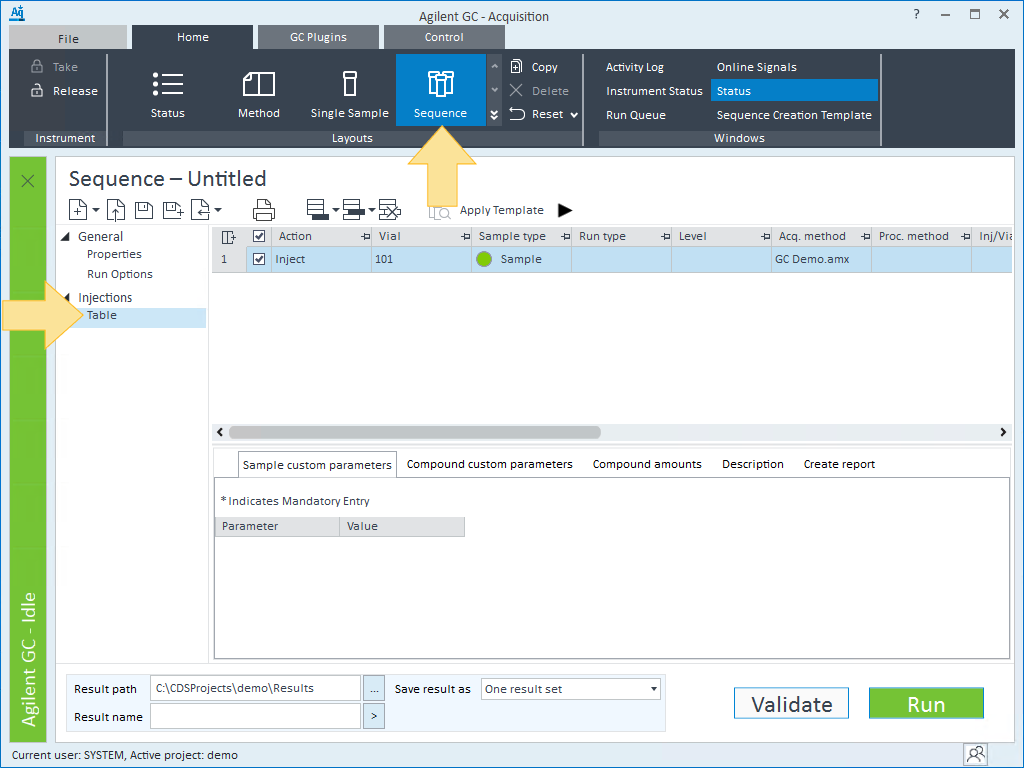
Click Apply Template.
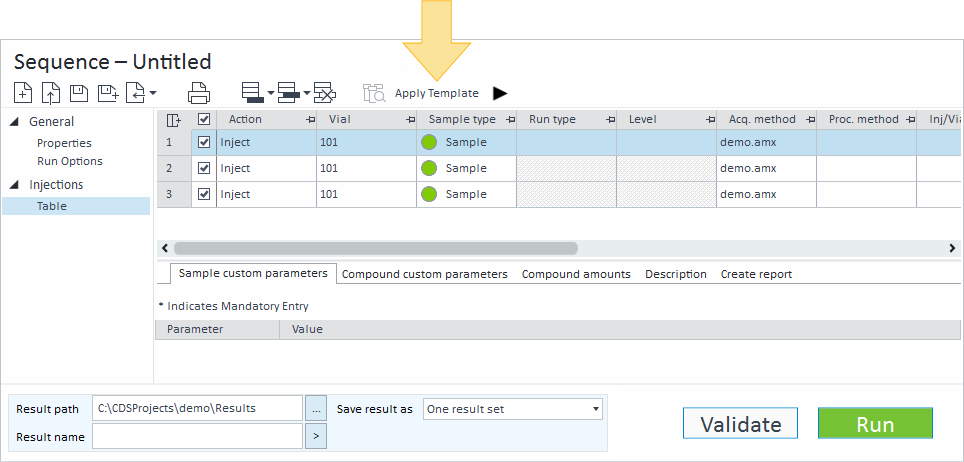
The Total number of samples currently in the Sequence table is shown. If the Sequence table is empty, the Total number of samples will be 0. Enter the number of samples to include in the sequence.
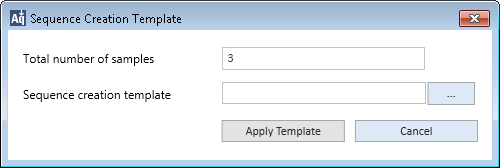
Browse to and select a template.
Click Apply Template. The table fills with a sequence as specified in the selected template.
For example: Cal 1, Cal 2, Sample 1, Sample 2, Sample 3, Blank, Sample 4, Sample 5, etc.
If there are samples present in the table when you apply a template, the template will insert those samples into your sequence. Steps already present in the table that do not fit into the template (for example, excess QC check, calibration, or blank steps, etc.) will be deleted. If you apply a different template, your samples will once again be rearranged to fit into the new template.
base-id: 12675960075
id: 12675960075